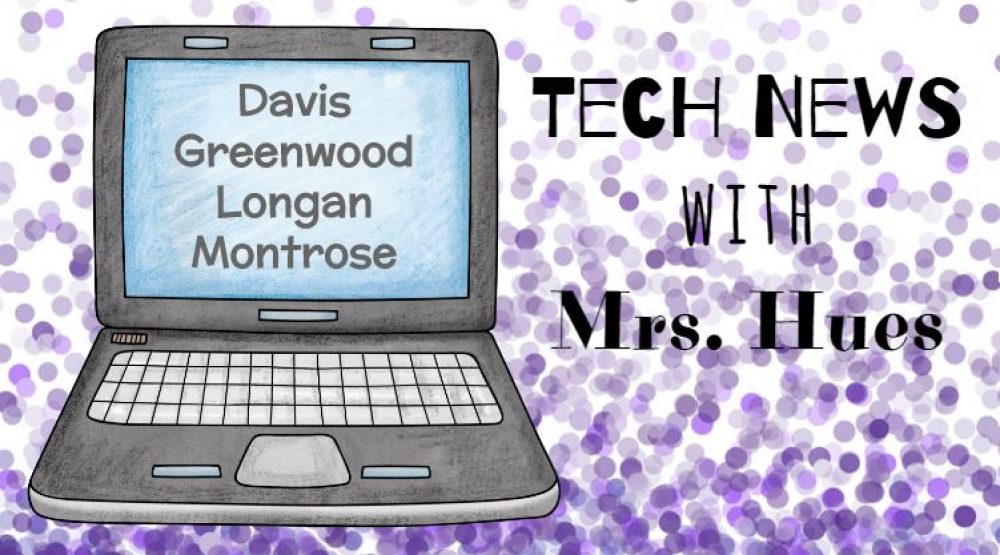The students in Mrs. White’s 4th grade class have been learning about graphing and analyzing data. This lesson included many parts and digital learning tools, so I am calling it the Digital Data Decathlon. Take a look at the different “events” that students participated in to complete this activity.
Event 1: I started by having the students create a Google Form in which they asked one question to their classmates. Here is a student sample: Favorite Ice Cream Toppings

Event 2: They posted a link to their Google Form to Google Classroom.
Event 3: Each student clicked on their classmates links and answered their question. They answered 21 questions in all.
Event 4: Students went to their results from the Google Form and analyzed the results.
Event 5: Students opened the data in a new Google Spreadsheet and began making an x/y table (topic vs. # of students).

Event 6: Students turned their table into a bar graph and edited as necessary. They adjusted the scale on the y axis and made sure they had axis labels and a title. They were also able to customize the colors on their graph. They saved their finished graph as an image on the desktop.

Event 7: Students created a Google Quiz. These are similar to forms, but in the settings, you can change it to a quiz so that the person taking your quiz can get immediate feedback. Each students created anywhere from 3-5 questions that could only be answered by analyzing the graph which was uploaded to the quiz.

Event 8: Using the answer tool, students selected the correct answers for each of their questions and assigned a point value for each of their questions.
Event 9: Students published their quizzes by posting a link to their quiz in Google Classroom.
Take a look at this student created quiz: Favorite Food Graph Questions
Event 10: Students took each other’s quizzes. They did a great job reflecting during this portion of the activity. If there were any errors, they politely brought that to the attention of the person who made the quiz and they could easily edit their mistake on the Google Quiz.