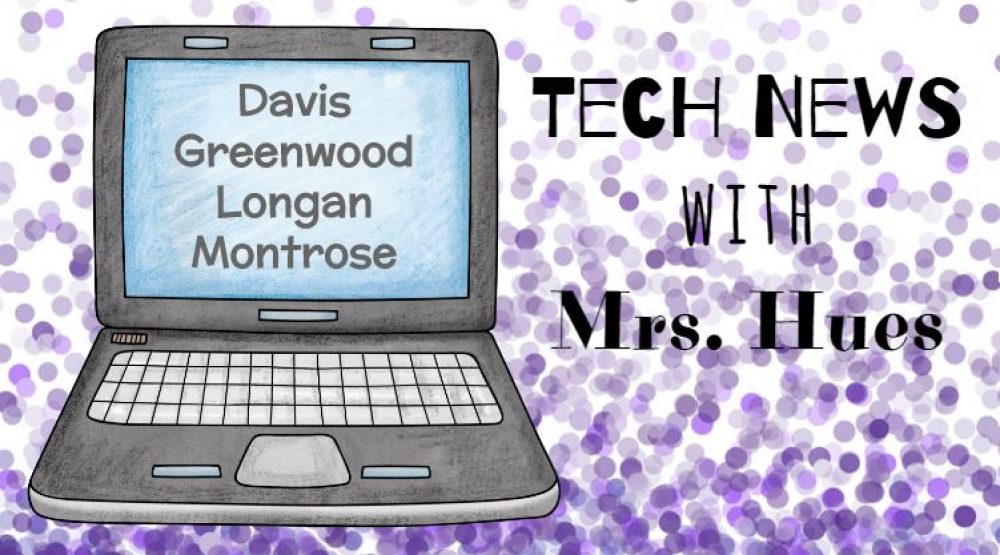The students in Mrs. Farmer’s class read Tales of a Fourth Grade Nothing. In this story, Peter’s father works in advertising and is struggling to write a commercial for one of the products, Juicy-O. To support their study of author’s purpose for writing and writing to persuade, the students were challenged to write a persuasive commercial to help Peter’s father. The students wrote their persuasive skit, created/brought any necessary props, and practiced acting out their commercial. Then they used the Dell Webcam on the classroom laptop to record their commercial. Next, we pulled their video into WeVideo where students learned about editing, adding a title, and layering on top of a video to create a finished product. Check out this great student sample!
Comparing Fractions
The students in Ms. Green’s 3rd grade class have been studying fractions. Today they used Pixie to create and compare fractions. First students selected two types of stickers to use. They put some of one sticker and some of another. Then they had to create fractions for the pictures they added. The total number of images made up the denominator and the number of each type of picture made up the numerator. Students used the pen tool to write the fractions and used the symbols <, >, or = to compare.
They used the snipping tool to snap pictures of their work and uploaded their finished pictures to Google Classroom.
Making Change
The students in Ms. Farmer’s 3rd grade class have been studying money and specifically how to make change. To begin, I gave the students this Making Change Flipchart in which they had to read the scenario and then give the change back to the customer. I decided to use an Inspire Flipchart because it has the drag a copy feature where the students could easily drag multiple copies of the coins and dollar bill to make the change. Inspire is also nice because students can use the screen record feature to create a screen cast to explain the process they went through to find the answer.
After practicing with the recording tools, the students selected another slide and typed their own word problem. Next, they used the screen record feature to explain how they would make change for the customer. Take a look at this great student sample!
Cat Toy Design: An Adventure in 3D Printing
The students in Mrs. Elsea’s 5th grade class have been working on a really cool 3D design challenge in Tinkercad. The original task was to create cat toys in Tinkercad that we could print and then donate to the SPCA for the cats to play with. Some students went with the cat toy direction, others created brushes for the cats, scratching posts, and food dispensing cat toys. The ideas were great and the designs were even more impressive! After a brief introduction to Tinkercad, students started building the products.
Then Mrs. Elsea invited a representative from the SPCA to come in and talk about what their needs are at their facility. We were please to learn that cat toys are on the list of items they need! She also answered important questions we had about pet safety and things to keep in mind as they perfect their designs.
Once their designs were complete, Mrs. Lingerfelt and I started printing them on the 3D Printer. The kids are really excited about this project and love that it will make a positive impact for the cats at the SPCA.
Cat Brush
Cat Ball Toy (we will put jingle bell inside)
We finished this project with a field trip to the SPCA to deliver the items that the students created for the cats. The students were so excited to see the cats interact with the toys that they created. Take a look at this video from HCPS TV to learn more about this project and see the highlights from our trip to the SPCA. (This lesson is featured at 17:43 in the video).
I’ve Got A Golden Ticket!
A group of 5th Grade students at Montrose Elementary have been participating in a book club in which they have been doing a Roald Dahl author study. With a partner, students selected and read one of 4 Roald Dahl books: Matilda, Charlie and the Chocolate Factory, The Witches, or The BFG. As a culminating activity, the students created a claymation video using the Stop Motion Animation app on the iPads. The students designed the characters and backdrops, wrote the script, and brought the clay characters to life with the Stop Motion app. Take a look at one of their finished samples!
Greenwood 21
Last week, the students, teachers, and community at Greenwood Elementary came together to celebrate the innovative teaching and learning that is taking place. We began the evening with a share fair to highlight the student’s work samples. There were a variety of projects and technology tools that were showcased. We saw ChatterPix, Google Tour Builder, 3D Printing with Tinkercad, Scratch, GoTemps, and so much more! After the fair, we had a brief ceremony in which the projects were summarized in a quick “Tweet” and students walked to the stage to accept their award! Check out some of the highlights from the big event!
Special thanks to Mr. Stein & Ms. Alves for their vision and planning for the evening. We also want to thank Mr. Wirsing (Elementary Specialist Instructional Technology) and Ms. Bostain (Assistant Director of Instructional Technology) for coming out to view the projects and congratulate our student representatives. We also appreciate the overwhelming support of the teachers and the community. Thank you for making our first Greenwood 21 event such a success!
Braille Name Plates
The students in Ms. Stuckey’s 2nd Grade class at Montrose researched Helen Keller in the library. They read a book with their librarian, Ms. Driver, and also read through a leveled reader in RAZ Kids to gather information about Helen Keller.
After learning more about Helen Keller, students used Tinkercad to design 3D name plates with their names written in Braille. For this lesson, students logged into Tinkercad and had access to a copy of the Braille alphabet. The student created a rectangular prism and then recessed their name into the rectangle. Then they created a raised dot, which they duplicated and re-positioned to spell out the letters of their name in Braille.
Once they were finished, they made their designs public and shared them on a Google Doc so I could access their designs to print the files. Their finished prints turned out fantastic!! With the recessed name, we learned that we need to build in supports to keep the center of the letter from being completely cut out. We also learned that the height of the Braille dots are important. If they are raised up too high, they will break off easily. The Braille dots and spacing aren’t as uniform as true Braille text, but thanks to Tinkercad and the 3D Printer, the students were able to learn more about this important language.
Virginia Children’s Engineering Convention 2017
Last week, I had the opportunity to travel to Roanoke, VA to present at the Virginia Children’s Engineering Convention.
Matt Caratachea and I were presenting on 3D printing. Take a look at our presentation titled “Tinkering with the Curriculum.” We had an awesome group of creative educators attend, share their ideas, and discuss how 3D printing is being utilized in their school systems.
We also had the opportunity to attend some fantastic sessions. One of the highlights for me was attending the session on Lego EV3s. Lego Mindstorm EV3 is a robot that you build, code, and control. In this session, the robots were already built for us, but we used drag and drop coding on the iPads in order to program our robot and then tell it to execute the code with a simple tap on the iPad. We estimated how many revolutions of the wheel we thought it would take our robot to get from one point to another. Then we tested our hypothesis by plugging in the code and watching it drive. Next, we tried to navigate our robot through an obstacle course made out of painter’s tape. Again, more trial and error to get the correct number of revolutions. And finally, we explored with the color sensor. Using a piece of red tape on the table, we programmed our robot to stop at the red tape and say something or move in a certain way. Thanks to a recent HEF Grant, we have 2 of these coming to our elementary team in the near future. There are definitely a ton of possibilities with the EV3s and I’m looking forward to incorporating them into our curriculum.
Another highlight was a session titled “Historic Super Heroes.” In this session, the presenters discussed how to make life-size replicas of famous individuals from history and then bedazzle them with LED lights that turn on by connecting the wires for the circuit to a battery. This was my attempt at Ernest Rutherford and his atom model. With more LED lights, I envisioned that the electrons could light up around the protons and neutrons in the atom model.
They then took the designs one step further and used the Makey Makey to control their character. What really caught my attention was their Makey Makey block. They use this wooden block design with nails and copper wiring to make the Makey Makey easier to use without having alligator clips and wires going in every direction.
Then we started brainstorming…
And a short time later, Matt had this designed in Tinkercad! I can’t wait to put our Makey Makey inside and test out the new and improved design.
Attending this conference was an awesome experience! It was great to have an opportunity to network with some incredibly creative teachers. Listening to their creative ideas coupled with my instructional technology experience, I left the conference energized and excited about trying some new lesson ideas with my teachers.
Fraction Frenzy Digital Breakout
After attending an optional PD, Mrs. Hill, 4th grade teacher at Montrose, approached me about doing a digital breakout with her class. I had heard chatter about digital breakouts, but I didn’t really know what they looked like in an elementary setting or how to create one. After a brief training with Judy Christopher, I was excited and ready to make my first breakout! Mrs. Hill was looking for a fraction review activity for her students, so I pulled a variety of skills from 4th grade pacing and started designing my locks and clues. I presented my original plan to the K-5 ITRT team, made some adjustments, and then took it to the classroom. Here is the finished Fraction Frenzy Digital Breakout. Talk about student engagement! The kids were so excited about this challenge and were working diligently with their partner to be the first to unlock all 4 locks.
Building pizza puzzles to reveal the 2 fractions to add.
Deciphering the equivalent fractions lock.
The time put into building this digital breakout was completely worth it when I got to see the students react like this in response to solving fraction problems!
I took a few minutes to have the students reflect on the experience and several reported that they “liked the challenge” and “enjoyed having to work it out to find the answers to the locks.” I can’t wait to create more digital breakouts! The K-5 ITRT team is excited about them too! We have compiled the breakouts that we have been creating into this Elementary Digital Breakout Google Site. Check it out and check back periodically for recently added breakouts. As always, let me know if you want to try one of these in your classroom. I would love to come facilitate!
Super Shadows
The students in Mrs. King’s Kindergarten class have been learning about shadows. We used the Pixie app on the iPads to demonstrate how an object blocking the sunlight creates a shadow. The students first selected a background in Pixie. Then they pulled in a picture of a sun and a person. They used the paint tool to draw lines to show the direction of the sun’s rays. They also used the paint tool to draw what their shadow would look like on the ground. This lesson required a good understanding of shadows in order to make sure that the shadow was representative of what would happen in an object block the sun. To further demonstrate their understanding, the students recorded their voice explaining what we are viewing in this picture. When they were finished, they uploaded their work to their digital portfolio in Seesaw so their parents can easily take a look at what they are doing in class.