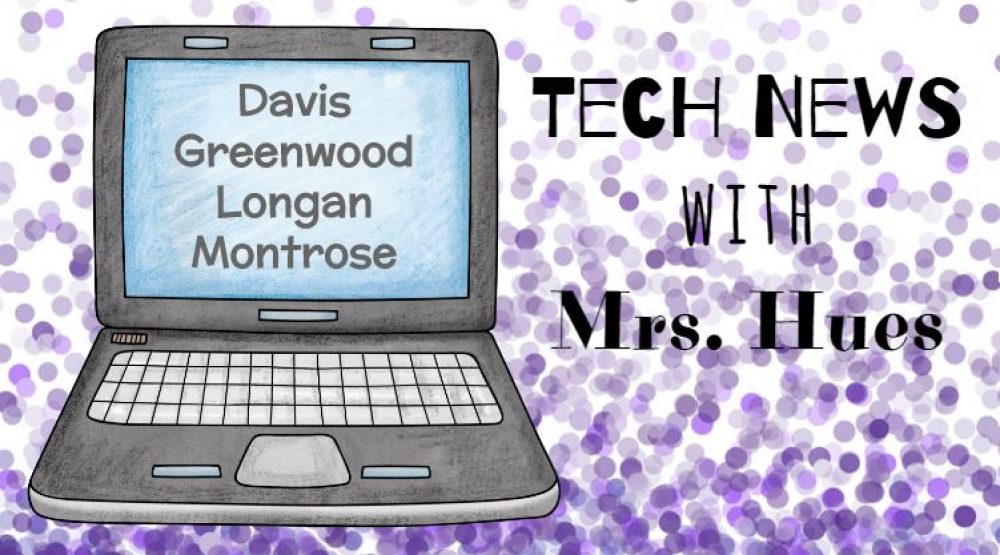[iframe src=”https://docs.google.com/presentation/d/e/2PACX-1vRO7wTiipXdWp96h-dkCdLINMnly_4X77smfYvEnm7oHLiMoz3aASGCTz2k1FneZYqr21UjizgQL5_0/embed?start=true&loop=false&delayms=60000″ frameborder=”0″ width=”960″ height=”569″ allowfullscreen=”true” mozallowfullscreen=”true” webkitallowfullscreen=”true”>]
Context Clues in Nearpod
The students in Mrs. Bowles 4th grade class have been learning about context clues. Today we used Nearpod to practice with this skill. Nearpod is an icon on the Clever screen (clever.com/in/henrico), so it’s easy for students to access and enter the lesson code. In this Nearpod, students watched a quick BrainPop video on context clues. We then used a collaborate board to complete a sentence. In the next sentence, students were given more context and therefore had similar answers when they filled in the blank. In the following slides, students read a sentence and used the highlighter tool to highlight the clues that could help them figure out the meaning of the vocabulary word. Next the students had a quiz question in which they had to select what they thought the word meant. We then went back to the sentence to plug that word in place of the vocabulary word and see if the sentence still made since. We also discussed what part of speech that vocabulary word was in the sentence. The kids did a great job practicing with this skill.
If you’d like to try this Nearpod in your classroom, you can preview the Nearpod or download the Nearpod by clicking these links.
[iframe width=”600″ height=”514″ src=”https://app.nearpod.com/?pin=146354D3EB65BCD4CDD7286FDE139A56-1&he=true” frameborder=”0″ allowfullscreen=””]
Rounding Decimals in Educreations
The student’s in Mr. Cochran’s 4th grade class have been learning how to round decimals to the nearest tenth, hundreth, or whole number. Today they used Educreations to demonstrate their understanding of this skill. I created some rounding questions, printed, cut them, and passed them out to each student. Students then logged into Educreations using the class code provided by their teacher. They started by writing the number they needed to round on the screen. Then they pushed the record button to demonstrate how you would round this number. (Side Note: When recording don’t forget to click allow in both places on the screen.) The students loved how it played back with their voice and their drawing on the screen. They thought it looked a lot like tutorials that you see on YouTube. When the students were finished, they saved their recording to their account. Since they joined using Mr. Cochran’s class code, he can view and manage all of the videos that his student’s create. He was also able to get an embed code and link to share the student’s work with parents.
[iframe width=”480″ height=”300″ frameborder=”0″ src=”https://www.educreations.com/lesson/embed/45659072/?s=rkP9Nt&ref=embed” allowfullscreen]
The Rock Cycle in Scratch
The students in Ms. Edward’s 5th grade class at Greenwood have been learning about the rock cycle. Today they created an animated rock cycle in Scratch. Scratch is a programming language and an online community where children can code using a variety of blocks. In these animations, students were able to use code to show how a rock can change from igneous to sedimentary to metamorphic and back into magma. To get the template to remix and make your own rock cycle, click here: Rock Cycle Directions
The links to the finished Scratch projects were shared with their classroom teacher through Schoology. Take a look at this awesome rock cycle!
[iframe allowtransparency=”true” width=”485″ height=”402″ src=”//scratch.mit.edu/projects/embed/180423763/?autostart=false” frameborder=”0″ allowfullscreen]
Winter Olympics with Do Ink
The 3rd grade students in Ms. Neuman’s PE classes at Longan have been learning about a variety of winter sports in preparation for the Winter Olympics in PyeongChang in 2018. Students conducted research in the library with Mrs. Hart and then turned their research into a script. Using a green screen and the DoInk app on the iPads, students recorded a video about the sport they researched while standing in the location where their sport takes place. The finished videos were uploaded to Seesaw.
Check out these awesome reports on bobsledding and ice hockey!
[iframe src=”https://app.seesaw.me/pages/shared_item?item_id=item.8052b73a-6db3-4015-9102-57ff9d649421&share_token=tczGuDQiRFiJipCfifeqhA&mode=embed”]
[iframe src=”https://app.seesaw.me/pages/shared_item?item_id=item.c9f61c5f-7559-4b71-b9ab-a7d8feafe236&share_token=3VfD3oCxSIWyyVPpREyKOQ&mode=embed”]
Ms. Neuman also has plans to share the finished videos with all of the students at Longan. She has developed stations for the students that simulate each Winter Olympic sport. Students will receive directions for the station and can also scan the QR code with the iPad to learn more about the sport.
Talking Rocks
The students in Mrs. Beam’s 5th grade class at Longan have been learning about the 3 different types of rocks. They conducted research in the library with Mrs. Hart and learned all about a rock of their choice.
Then they wrote a script for their rock. Using ChatterPix on the iPads, students were able to import a picture of their rock from Britannica Image Quest and record their script to make the rock appear to be talking about itself.
Take a look at this finished work sample.
[iframe src=”https://app.seesaw.me/pages/shared_item?item_id=item.7386a0fd-d55d-44ba-9460-fa176e291f26&share_token=0L2nugh0SV6i-VxWFOJm_g&mode=share”]
Identifying Rocks with ProScopes
The student’s in Mrs. Baum’s 5th grade class at Greenwood have been learning about the three rock types: igneous, sedimentary, and metamorphic. To get a closer look at rocks, the students used the ProScope! The ProScope is a handheld, USB microscope that allows the students to easily see the rocks characteristics and take detailed pictures of the rocks.
After observing the rocks and taking a few pictures, students put their favorite images on the desktop. Next they logged into Schoology where Mrs. Baum had posted 3 media albums, one for each rock type.
Students uploaded each image to the rock type folder based on it’s characteristics.
Her class really enjoyed seeing the rocks up close and the media albums worked great for sharing these photos with their classmates!
Everest Stop Motion Animations
The student’s in Mrs. Elsea’s 5th grade class at Jackson Davis have been reading Everest. They worked hard to create backdrops, props, characters, etc. for their video. They used the Stop Motion app on the iPads to create these awesome animations describing a scene from the novel. They sent their finished videos to their teacher using the Seesaw app.
[iframe src=”https://app.seesaw.me/pages/shared_item?item_id=item.feba65b3-4ac7-4f9f-8569-5d51ecbdfdce&share_token=BwKcH_qZSxCiAAUTbtZA5Q&mode=embed”]
Pattern Animations
The students in Mrs. Green’s 3rd grade class are working on patterns this week. Today we used ABCya Animate to create picture patterns. We talked about how they could make patterns by resizing the image, flipping the image across the x or y access, or just by using different images to show the pattern. The students selected an image, copied the frame 3 times, added another image, copied the frame 3 times, etc. Creating the pattern was a pattern in itself! By copying the frame 3 times, we were able to view the pattern as an animation.
Students then went back and labeled their animation (ABAB, ABCABC, etc.).
When they were finished, they exported their animation as an animated gif and saved it to the desktop. We took the last few minutes of our lesson to log into Schoology and upload the animated gifs to a media album. The students loved seeing the patterns that their classmates created and it was an easy way for the students to share their work with their teacher.
Book Creator for Chrome
The students in Mr. Jones’s first grade class at Greenwood worked in the new online version of Book Creator today during their small group rotations. The students went to app.bookcreator.com and logged in with their teacher’s Book Creator Library code. They were then given a word feature and asked to create a word that used that feature. For example, the Bear Group was working on blends such as words that start with pl, bl, cl, etc. Students typed their word, recorded their voice, and had teacher assistance to add a picture.
After the lesson, I was able to combine their books together into one book for the group.
Check out this finished book on blends!