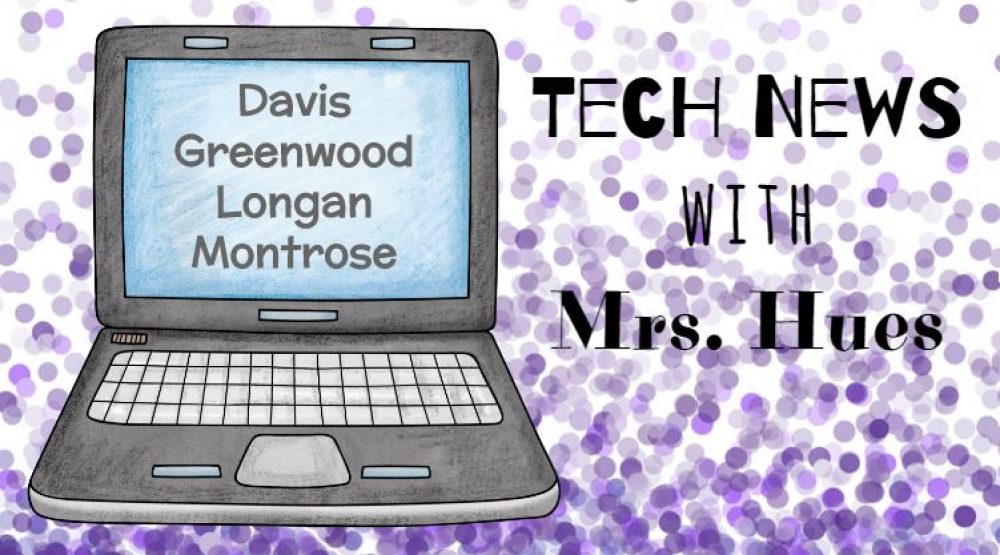The students in Mr. Jones’s 1st grade class at Greenwood conducted research on an animal of their choice using books from the library and PebbleGo. Today they published the information they found by writing a book in Book Creator. Using the app on the iPads students typed their information and added pictures/illustrations to their story. Next they used the voice recording feature to read the text on each page.
[iframe src=”https://drive.google.com/file/d/1tQvpeWlCrZoS0A_PS9qBwr8EIcBv9GN0/preview” width=”640″ height=”480″]
The finished stories were exported as a video file and transferred to the teacher computer using SendAnywhere. Take a look at couple of their finished stories.
[iframe src=”https://drive.google.com/file/d/1joTJBVbkdaD8Eji7MfzkiM8h3E5xdcE0/preview” width=”640″ height=”480″]
[iframe src=”https://drive.google.com/file/d/1RJXqJRJaEbk9a1khmlke2AlrHXdALIvK/preview” width=”640″ height=”480″]
Butterfly Life Cycle with WeVideo
The 3rd grade students have been learning about life cycles. In extended day at Glen Lea, Fair Oaks, and Montrose students learned how to make their own movie using pictures from Britannica Image Quest and adding a voice over. They first selected pictures to show the different stages of the butterfly life cycle. Then they uploaded the images into WeVideo and recorded their voice explaining the life cycle. Take a look at this finished movie.
[iframe allowfullscreen width=’852′ height=’480′ scrolling=’no’ frameborder=’0′ style=’border: none;’ src=’https://www.wevideo.com/embed/#1054670401′ allowfullscreen]
Phases of the Moon in Scratch
Mrs. Baum’s 4th grade science students have been learning about the phases of the moon. We began by looking at a document that showed the phases of the moon for January 2018. Students referred back to this page while they coded their projects.
[iframe src=”https://drive.google.com/file/d/1YXOJ9XmJ3enLqDq4gtHwewoLO2FUgqBx/preview” width=”640″ height=”480″></iframe]
To demonstrate their understanding, students created an animation in Scratch to label the moon phases. They started by finding a picture of the moon phases in Britannica Image Quest. They upload that image as a background in Scratch. Next students selected a sprite and programmed their character to glide to each phase of the moon and use the say block to identify each moon phase.
[iframe src=”https://drive.google.com/file/d/16rHODjc_EJgf1fKYfw23wylf2fpf7gDj/preview” width=”640″ height=”480″]
Take a look at this finished work sample!
[iframe allowtransparency=”true” width=”485″ height=”402″ src=”//scratch.mit.edu/projects/embed/198111827/?autostart=false” frameborder=”0″ allowfullscreen]
Northeast FlipGrid
The students in Mrs. Elsea’s 5th grade class have been studying the Northeast Region in Social Studies. Today she asked them to share their ideas as to why the Northeast region is so densely populated. Flipgrid allows students to record a quick video to explain their thoughts about a topic. After they record, they can take a picture and decorate with stickers. The students loved this resource! Check out their flipgrid board.
[iframe width=”500″ height=”870″ frameBorder=”0″ src=”https://flipgrid.com/embed/topic/df099b” webkitallowfullscreen mozallowfullscreen allowfullscreen]
Solar System Digital Breakout
Digital breakouts are really fun to solve, but they are also super fun to create! Mrs. Bowles’s 4th graders began this project by selecting one planet from our solar system to research. Using a variety of web and print resources, they conducted research in the library with guidance from their librarian, Mrs. Hart.
[iframe src=”https://drive.google.com/file/d/1NNMg8hci80XJPFom7qsBr3pI-WJ9mi__/preview” width=”640″ height=”480″]
[iframe src=”https://drive.google.com/file/d/1b9NZFxxu8IdSZcVvgEoqrImA2bSTyQsK/preview” width=”640″ height=”480″]
After discovering information about their planet, they worked with a partner to develop a clue that would be featured on the digital breakout. Students had to think critically to generate a clue without revealing the name of the planet. Students were provided with a list of possible resources they could use to create their clue for the breakout (Scratch, receipt generators, green screen videos, etc.).
[iframe src=”https://drive.google.com/file/d/1qnm7T67eFAI4a59JHDqD8r4Zi0Cep-dR/preview” width=”640″ height=”480″]
[iframe src=”https://drive.google.com/file/d/1K4pwzVPufwtZ98Bsfkg6HsQXvLDdas4o/preview” width=”640″ height=”480″]
As students finished creating their clues, they collaborated on a shared Google Site by adding text, pictures, and links to their clue.
[iframe src=”https://drive.google.com/file/d/1DAlRO77QsdG4kqpa-UI1WipFO-RE_PF7/preview” width=”640″ height=”480″]
Check out their finished Solar System Digital Breakout to see how well you know the 8 planets. Can you break out??
Publishing Writing in Seesaw
The students in Mrs. Stacia’s 2nd grade class worked on publishing their writing today. Their prompt was “Describe a time when you were brave.” Using the classroom Kindles, students logged into Seesaw and used the Notes option. This option allowed the students ample space to type their stories. When they were finished, they used the Draw option in Seesaw to illustrate their story. Both items were uploaded to their student folder within Seesaw.
[iframe src=”https://drive.google.com/file/d/1i-aKgwO7ljS5PHZfrjKjpx10XGTKtifv/preview” width=”640″ height=”480″]
[iframe src=”https://drive.google.com/file/d/1QhMkZT-wm83hzUT3F-MtFP0ZBa8i2FdF/preview” width=”640″ height=”480″]
[iframe height=’400′ width=’400′ src=’https://app.seesaw.me/pages/shared_item?item_id=item.de830884-31b2-41ba-a60f-e63a45e19c10&share_token=vzLbYjMTQNmS3PQKU4VbPg&mode=embed’]
[iframe height=’400′ width=’400′ src=’https://app.seesaw.me/pages/shared_item?item_id=item.3069bde1-21ce-4813-b95a-098443ffb7a8&share_token=XccCMX40SQ-9Y6kLDFscAQ&mode=embed’]
Probability Digital Breakout
The students in Mr. Cochran’s 4th grade class at Davis have been learning about probability. They have been describing the likelyhood of an event happening using the terms unlikely, likely, certain, impossible, and equally likely. My colleague, Sarah Green, and I collaborated to create this Probability Digital Breakout in which the answers to the questions are the probability vocabulary words. Click HERE to open the breakout and give it a try!
[iframe id=”vp1MYWUs” title=”Video Player” width=”640″ height=”360″ frameborder=”0″ src=”https://s3.amazonaws.com/embed.animoto.com/play.html?w=swf/production/vp1&e=1516764041&f=MYWUs9qlYLjOw2Mwl7WD1g&d=0&m=a&r=360p&volume=100&start_res=0p&i=m&asset_domain=s3-p.animoto.com&animoto_domain=animoto.com&options=” allowfullscreen]
Measuring Perimeter with ClassFlow
Back in December, I had the opportunity to attend and present at VSTE (Virginia’s Technology in Education Conference). While at VSTE I attended a session led by Promethean trainers in which they demonstrated the different features of ClassFlow. Meanwhile Mrs. Green, 3rd grade teacher at Greenwood, had just signed up for a lesson to practice with a digital ruler. I thought a ClassFlow presentation would be the perfect fit! I created a lesson in which there is a shape on each slide. I also went ahead and put the ruler tool on the slide for the students. They had to move the ruler around the shape to measure the length of each side in inches and then use the pen tool to record the length. When sharing each slide with the students, I had to make sure to allow them to work in creative mode so that they would have access to the tools within ClassFlow.
[iframe src=”https://drive.google.com/file/d/1KQBzB7TtKGYHu38iB1H4UAMADjsBblUF/preview” width=”640″ height=”480″]
[iframe src=”https://drive.google.com/file/d/139fcGUQ7PayBp65DMOQdl4ava3dbU6mi/preview” width=”640″ height=”480″]
Then they added up all sides of the shape and sent their answer. The students answers showed up on my computer and actually save as another page in your presentation so you can go back and review the data later. The students did a great job practicing with the ruler tool and determining the perimeter of each shape!
[iframe src=”https://drive.google.com/file/d/1Q8Y0OQN3raykiBxhH6Z-VKPwnrTwKgTf/preview” width=”640″ height=”480″]
[iframe src=”https://drive.google.com/file/d/1Ey6wwlLAFb9rSiV8cxBvBjqxTU2G8EHp/preview” width=”640″ height=”480″]
Visit classflow.com to create a free account and create or find lessons for your students.
Coding the Ocean Floor
The students in Mr. Taylor’s 5th grade class learned about the different features of the ocean floor. To demonstrate their understanding of these vocabulary terms, the students used Scratch to code the ocean floor. They began by downloading a picture of the ocean floor from Britannica Image Quest and uploading it to Scratch as a backdrop. Then students selected a sprite, in this case the diver, to act as a tour guide. The students then used glide and say blocks to move to the different areas of the ocean floor and explain each feature.
[iframe src=”https://drive.google.com/file/d/1qVfjYdsBneRWNJ2GgvoNbNJfM8_ut-KV/preview” width=”640″ height=”480″]
Check out this completed work sample:
[iframe allowtransparency=”true” width=”485″ height=”402″ src=”//scratch.mit.edu/projects/embed/189330940/?autostart=false” frameborder=”0″ allowfullscreen]
Greatest Common Factor
Mrs. Bowles’s fourth graders have been learning about GCF. Today they worked on a Google Slideshow to practice with this topic. We shared this slideshow with the students as an assignment in Schoology so that it would automatically make a copy of the presentation for each student. In another tab, students searched “random number” to pull up Google’s random number generator. We set the Min to 2 and the Max to 36. You can adjust these numbers however you would like. Then click generate to reveal the number. Students were asked to generate 2 numbers and add them to their Google Slide. I did this same lesson with another class and the teacher said it would be great if we could generate random fractions. This awesome Random Fraction Generator Scratch project was the first result in my Google search. I will be using this with this assignment in the future!
[iframe src=”https://drive.google.com/file/d/13fIF6701nG5WtICfPgeVjLJ9KEJJ9mjx/preview” width=”640″ height=”480″]
Then they listed the factors for each of those numbers and selected the GCF. They repeated these steps for the following blank slides and tried to find the GCF for as many pairs of numbers as they could.
[iframe src=”https://drive.google.com/file/d/1R5cCEXkedkGqu_bqIoViUot8kl_b6ek9/preview” width=”640″ height=”480″]
[iframe src=”https://drive.google.com/file/d/1J3nqXLuo6Bp-mQImUCDdt6LxG-3u5OB3/preview” width=”640″ height=”480″]
Here is the template with student directions and a sample of a completed slide.