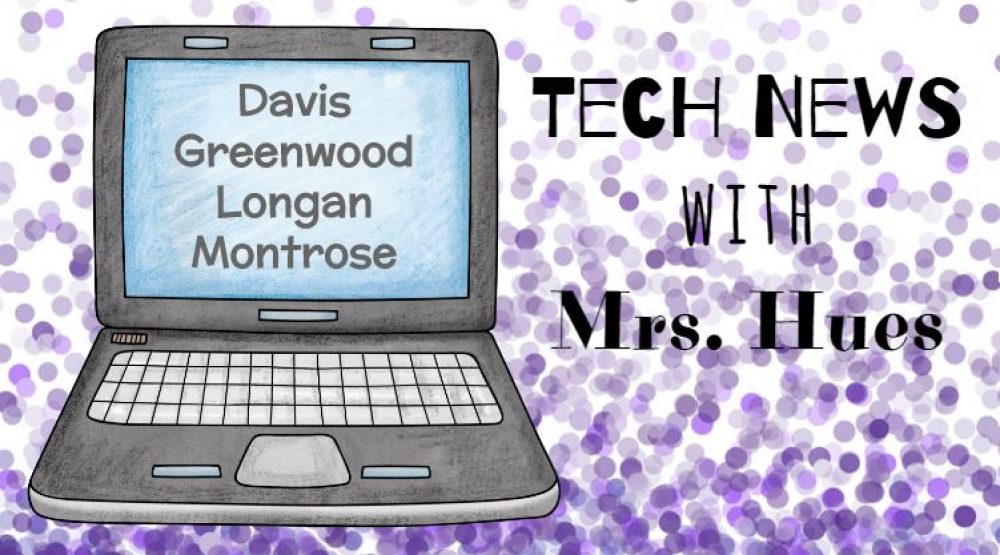The students in Mrs. Feldman’s Kindergarten class took a field trip to the pumpkin patch yesterday. They took lots of pictures on their trip and their teacher collected her favorites into a folder for our pumpkin life cycle project. To start the lesson, Mrs. Feldman and I sent the folder of pictures to each iPad using Send Anywhere and saved the photos to the camera roll. Working in groups of 5, the students each selected a part of the pumpkin life cycle and recorded their voice to explain that part of the cycle. Then they added eyes, glasses, hats, etc. to their picture to give it human-like characteristics. They sent their finished video to all the members of their group using the Seesaw app. Check out their great examples!
Category Archives: Uncategorized
American Indian Tribes in Virginia
The students in Mrs. Meekin’s 4th grade class have been learning about the 8 recognized American Indian tribes in Virginia. To get a better understanding of where each tribe was located in Virginia, students used Google Tour Builder to map out the locations where the tribes lived. They added each tribe location to the tour, labeled the slide with the name of the tribe, and added a picture. As students were adding the points to the map, they realized how most of the tribes lived in the Coastal Plains region of Virginia. In addition, they noticed that a majority of these tribes lived near rivers that provided them with food and a means of transportation. When they were finished, students published their work and posted a link to their finished tour in Google Classroom. Click this link to view the finished tour.
Apple Tree Life Cycle
Today the students in Mrs. Milwit’s kindergarten class collaborated to create a video sequencing the parts of the apple tree life cycle. I put together some photos I took from one of my recent visits to Chile’s Orchard in Crozet, VA. I put the pictures into a folder on my desktop and then sent the whole folder to the iPad using Send Anywhere to send the photos to the camera roll on the iPad. Next the students opened ChatterPix Kids and each selected a picture and recorded their voice to explain that part of the apple tree life cycle. I used Send Anywhere to send the finished ChatterPix Kids videos back to my computer to create a quick video. Check out one of their final videos.
Apple Life Cycle from Karen Hues on Vimeo.
Sorting in Shadow Puppet Edu
The students in Mrs. Milwit’s kindergarten class have been working on sorting. Today they sorted the objects in their pencil box. They were able to sort items however they wanted. Some students sorted by size, some sorted by shape, and others by color. After sorting, they used the camera on the iPad to take a picture of their sort. Then they went to the Shadow Puppet Edu app and selected their picture. Then they used the voice recorder within the app to explain how they decided to sort their pencil box. The students loved using the magic wand to highlight the area they were talking about within their video. I loved to see the many different ways that students sorted what was in their pencil box. When they finished their sort they saved it to the camera roll so it could easily be added to their digital portfolio in Seesaw. Take a look at this great student example:
Bat Research with PebbleGo
Ms. Parrish brought her 2nd grade students to the library today to conduct research on bats using PebbleGo on the iPad minis. The students scanned the QR Code to get to PebbleGo and then conducted research on the way bats look, what they eat, their habitat, and their life cycle. If you are using iPads and looking for a quick way to get to some of our awesome library and reading resources, check out
this document that Matt Caratachea made!
Rock Trading Cards
Last week I gave each student in Mrs. Koenig’s class the name of a different rock. They did research to determine what type of rock this was, what it looks like, where it’s found, how it’s formed, and how it’s used. This week, we started by going to Britannica Image Quest from the Clever home screen and students found a picture of their rock that they wanted to use for their trading card. They saved the image to their desktop. Then they went to this website to turn their photo into a trading card. They uploaded their photo, typed the name and type of rock, and added a description of their rock from their research notes. When they were done, they downloaded the finished trading card and uploaded it into their post on Google Classroom. Take a look at some of the finished trading cards!
Exploring Rocks with ProScopes
The students in Mrs. Baum’s class used the ProScope, a hand-held USB microscope, to view a variety of igneous, sedimentary, and metamorphic rocks. They were looking for different properties in the rocks to determine what type of rock it may be. For example, if the rock had a striped appearance, it’s probably sedimentary because the sediments pile up in layers to form this rock. With the ProScope, students can easy click and take a picture of their magnified rock. They were so excited about the pictures they took and wanted to share them with their classmates, so we used Google Classroom to upload their photos. The students logged into Google Classroom and created a post in which they attached a picture of their rock and typed what rock type they thought they were viewing. Some students even took a guess at the actual name of the rock. It was a fun lesson and the kids were amazed at how the rocks looked when they were magnified 200 times!
Class Pet Research
The students in Mrs. Wilson’s class are preparing for the arrival of their new class pet, an American Bullfrog. In order to know how best to care for it, they needed to find out everything they could about the American Bullfrog. They started by logging into Google Classroom. From there, I posted a question to the class and the students replied with questions they had about the American Bullfrog.
As students answers were submitted, I copied and pasted their questions to this Google Doc. This document was used to guide their research. I posted the Google Doc and some links to the students through Google Classroom. As students found information, they filled in the answers and cited the source where they found the answer. They are continuing to work on their research in station rotations, and when they are done, they can click the “Turn In” button at the top of their Google Doc, which will automatically submit their work to Mrs. Wilson through Google Classroom.
GoTemps @ Longdale
Happy Friday! Second graders at Longdale are studying temperature changes, so this was a perfect opportunity to experiment with the GoTemps! With the changing weather temperatures, we were able to talk about hot vs. cold and how it feels when the temperature outside changes.
Next up, it was time for a little experiment. The classes have been discussing the differences between Fahrenheit and Celsius as well as boiling and freezing points of water. To practice our observation skills, we set up three glasses of water: hot, room temperature, and ice cold.
Second graders made predictions about the temperature of the water and recorded. Then, we plugged in the GoTemps and started collecting data! It was so cool to see how the temperatures of the water glasses changed and we were even able to see the temps on the same graph.
For the second part of the lesson, we broke into groups and tested the temperatures of our hands. Again, second graders made predictions, keeping in mind that normal body temperature is about 98*. These results were even more fun to see!
GoTemps are a great way to see temperature changes in real life. This lesson can be used with animal adaptations and even graphing!
Life Cycles with WeVideo
The students in Ms. Parkinson’s 3rd grade class at Davis have been studying the life cycles of animals. Today they went to Britannica Image Quest from the Clever home screen and searched for images for either the frog or butterfly life cycle. Once they found an image they liked, they copied it to their desktop.
Then students logged into their Henrico Google accounts and went to wevideo.com. This is an approved resources in Henrico, so students were able to create a student account. They pulled the images into WeVideo, put them in order, and then recorded their voice to explain the life cycle.
Sequencing Images
Explaining the butterfly life cycle
After a couple more adjustments to line up the pictures and audio, the students published their videos. Take a look at this great student sample.