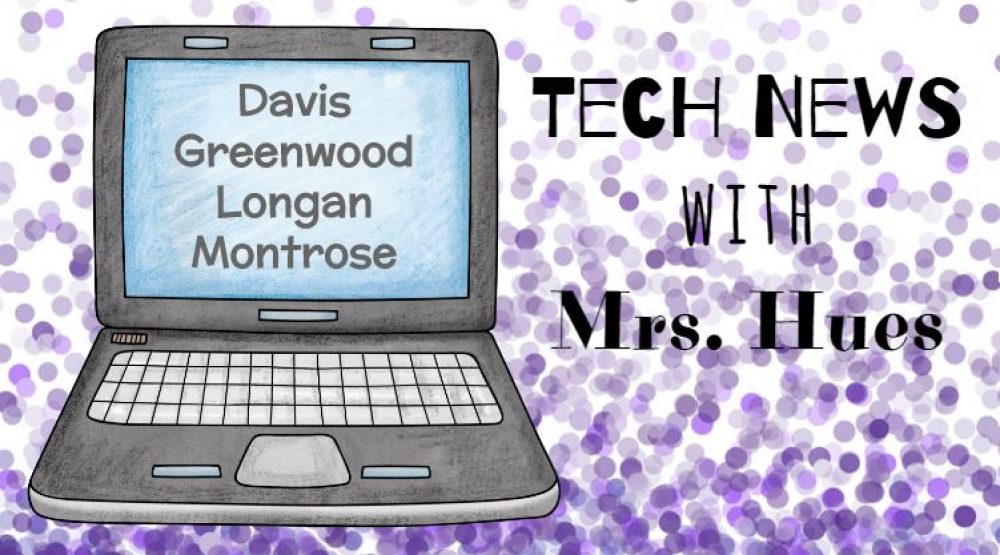The Kindergarten students have been studying the difference between past & present, so I created this activity in Pixie where students can sort the objects into either the Past or the Present.
I would call out a topic such as Presidents, transportation, communication, cooking, etc. and they would have to find the pictures and sort them as either past or present. By going through the pictures one category at a time, we were able to discuss the difference between the past and the present for each topic. In our discussion we talked about how some items, for example the newspaper, is still available today, but that in the past they only had the newspaper, letters, word of mouth to inform them what was going on in the world. In contrast, today we have the television and internet where we can find the news very quickly. This activity was not only a great way to practice sorting, but also led to meaningful discussions on how life was in the past.