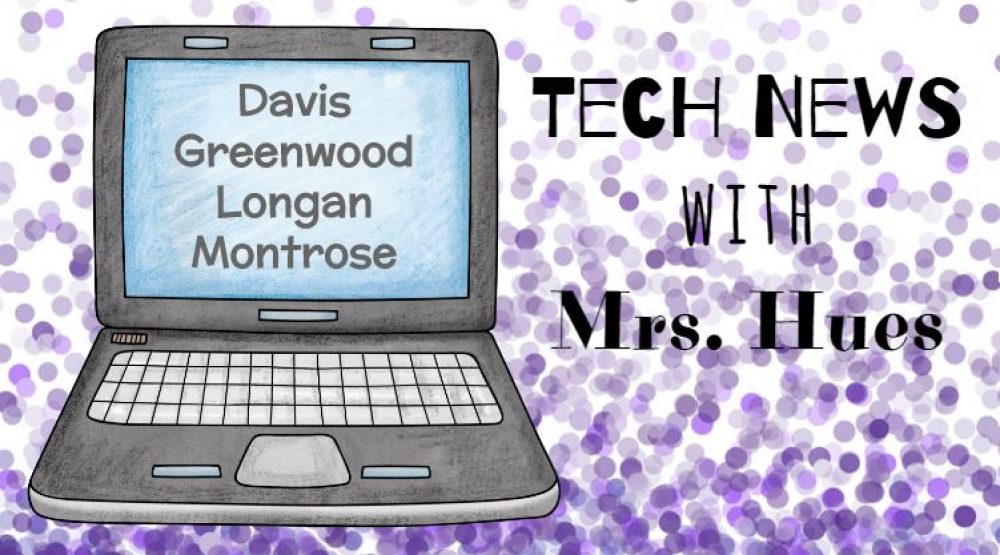This year the SCA teacher reps at Springfield Park decided to move away from using QUIA and use a Google Form instead. Our only issue with the Google Form was that we could not insert images of the students running, so we decided to create an SCA Blog. On the blog, there is a tab for “Meet the Candidates” where the students can see a picture of the student running for office and their speech. Then they click on the “Cast Your Vote” tab and fill out the Google Form to vote for the candidates of their choice. The teacher was able to enable voting the day of the voting and then disable voting at the end of the day. By going to Form –> View Summary of Results, the teacher was able to easily see who the winners were for each office. Google Forms provide a nice pie graph to show the results. Now that the votes are in, they will use their SCA blog to post upcoming events (Spirit Days, after school PTA events, etc).
Category Archives: Springfield Park
How A Book Gets Published Prezi
The students in Mrs. Pierce’s 5th Grade class at Springfield Park have been working on researching and sharing the many steps that go into publishing a book. They brainstormed the different jobs that are a part of publishing and selling a book and split into teams to conduct research on that topic. Then they collaborated on a class Prezi to explain how a book on the bookshelf is just the tip of the iceberg. In their presentation, they explain the roles and responsibilities of each person/group involved in publishing a book. Here is what they have so far:
After working on their Prezi, invited a local author to come into their classroom and discuss the steps involved in publishing a book. Information they gained from interviewing Ellery Adams will help them to edit their Prezi. Next, they would like to Skype with a publisher or someone who works at a publishing company to check their facts and edit their Prezi even further. It’s a work in progress, but they are learning a lot of skills from this experience.
SCRATCH
Karen Nowicki, 5th Grade Teacher at Springfield Park, saw a TED Talk about SCRATCH and it sparked her interest. I too had just recently learned about SCRATCH at a technology conference in Charlottesville. I liked it so much, that I put in a software request to have it added to all student and teacher machines, and it was approved! Mrs. Nowicki and I are going to introduce the SCRATCH program to her students this week. As a starting point, the students will work through the SCRATCH Task Cards provided at scratch.mit.edu I printed them off, cut them out, folded them in half, and laminated them, so hopefully they will last for multiple classes. Not very tech-y of me, but I think it will be easier for the students to learn how to program code without having to go between multiple windows.

The students will work through as many cards as possible to learn how to manipulate the sprites (or characters) on SCRATCH. Our hope is that students will then be able to transfer this knowledge to create a review game or digital story telling. I can’t wait to see what the kids design! Check back later for their finished products.
Solving Word Problems Using ShowMe
The students in Mrs. Heiberg’s 3rd grade class at Springfield Park worked on solving multi-step word problems using the ShowMe app on the iPads. We did one sample together and then the students found a partner to work with and selected a word problem at random. I used word problems from these sites:
Click to access 3rdgrademultistepproblems.pdf
Click to access twostepwordproblemssetset2.pdf
After reading their problem several times, the students worked out the problem using this worksheet as a planning guide.
 ProblemSolvingFrameTemplate.pdf
ProblemSolvingFrameTemplate.pdf
Once the planning form was completed, students were able to get an iPad and use the ShowMe app to explain and show how they solved the problem. Check out this example!
Sock Puppet Interviews
The students in Mrs. Moore’s 4th grade class have been reading Tuck Everlasting. As a culminating activity, the students wrote and recorded interview questions for the characters in the story using the SockPuppet app on the iPads. Check out a quick sample.
*Side Note: At this point there is not an easy way to move the videos from the app to an external site. YouTube is an option, but the teacher and I were not able to successfully get them to transfer to the YouTube account. Our solution was to film the interview right off of the iPad.*
Smencils Commercial
Each year, the Springfield Park SCA sells Smencils to raise money for their school. In the past, the videos were created by a teacher. This year, we assigned the task to the students and they rose to the occasion! We began by meeting with the SCA Officers and having them brainstorm what needed to be included in the commercial. Next, the students created a Story Board for the commercial using a template from Pixie.

At the next SCA meeting, the students collaborated by taking on different parts of the commercial and filming mini-skits or taking still photos. Then the officers met again to put the videos and pictures together into an iMovie. Check out their finished result!
Smencils Commercial from Karen Hues on Vimeo.
Blood on the River Google Earth Lit Trip
The students in Mrs. Moore’s 4th grade class at Springfield Park read Blood on the River during their study of Jamestown. As the students read, they filled out a Google Form with the description and setting of important events in the story.
After reading the novel and filling out the Google Form for each important stop in the story, the students created were ready to begin a Google Lit Trip. They illustrated the scenes from each important location in the novel. They took a picture of their illustration and uploaded it to comemories.com Here is their album on comemories: http://comemories.com/d16715
Next the student were ready to create the events in their Google Earth trip. The students added a placemark for each location with a title, description, and illustration for each stop on the journey to Jamestown.
Finally, the students were ready to record their tour. This is where we ran into some problems. On the MacBook, the audio for the Google Tours stops at exactly 2 minutes. Most of the students were taking 3-3.5 minutes to explain the tour. The work around was to use the screen recorder in QuickTime Player. The students clicked on screen recorder and then selected the internal microphone. The students worked with their partner to re-record their voice narrating the trip as the Google Earth tour played. The finished videos were posted to vimeo and placed on the class blog. Check out this great example!
Pumpkin Life Cycle
Here is a great idea for Kg & 1st Grade teachers. First have your students watch this video from Teacher Tube on the Life Cycle of a Pumpkin. Then have your students open Popplet Lite on the iPads to make a life cycle of a pumpkin. If you have pictures from your pumpkin patch field trip, that would work great! Check out this example from Ms. Lang’s Kindergarten class.

Mystery Matter
The students in Mrs. Waters first grade class at Springfield Park traveled to “The Cave” (their 21st Century Learning Lab) to experiment with matter. Students in Mrs. McGrath’s class at Glen Lea tried the same experiment. They were provided with 13 different substances and had to determine what the substance was by it’s properties. The students identified that state of matter (solid or liquid), conducted a test to determine if the matter dissolved or not, and then properly identified the color of the substance in order to determine the name of the mystery matter. Prior to testing, students had to make their prediction on the Mystery Matter Recording Sheet.
Students then used the iPad to scan this QR Code using the QR Code Reader App:

This QR Code quickly links the students to the Mystery Matter Website that I created in iWeb to use with this activity.
From here, I showed the students the video of salt dissolving (this is flash based & will not show on the iPad). Then the students clicked to go to the experiment. As they identified the mystery substance, they recorded it next to their prediction on the recording sheet. Check out some photos of the students experimenting.

Click Here for the lesson plan & supporting documents.
Step Up To Writing Template in Pixie
Mrs. Ricks at Springfield Park approached me looking for a more interactive way to have her students plan for writing a paragraph. She noticed that their attention just wasn’t there using paper, pencil, and markers, so I helped her create a template in Pixie that her students can use for future writing assignments.
The first green dot is for the topic sentence. The yellow dots are for main ideas, and the red rectangles are for supporting details. Finally, the last green circle is for the conclusion. On this template, everything except for the text boxes are glued down so that students can not rearrange the shapes on the page. After students type up their sentences, they could easily then record themselves reading their paragraph and listen to it played back to see if it makes sense. Click the link below to download this Pixie template.