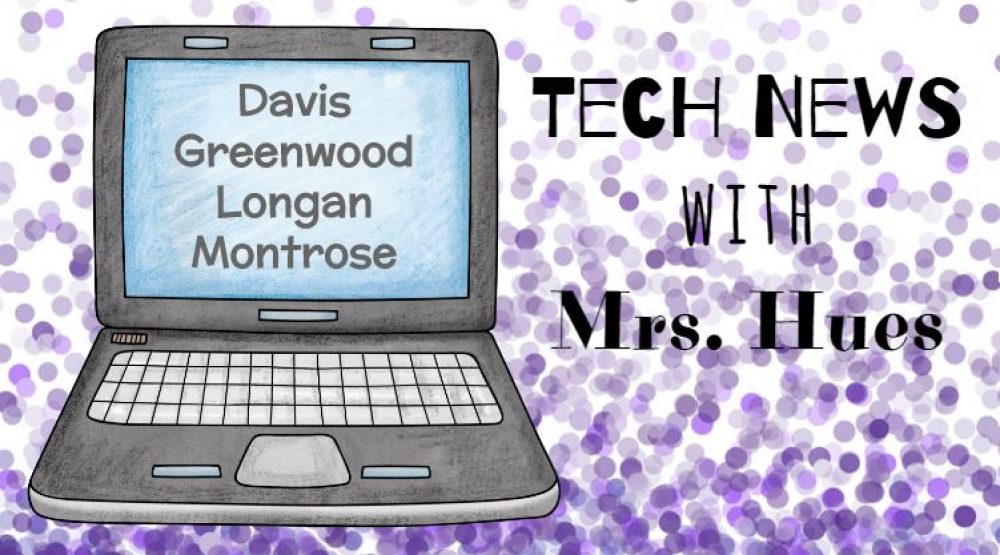As the benchmark testing is quickly approaching, many teachers are asking for fun activities they can do with their kids to review. I really like the idea of using the ActiVotes because the students tend to be more engaged and excited about review whenever the ActiVotes are in the room. My students always loved using my Quia website too, so why not put the two together? In this review lesson, I projected the teachers Quia site with a rags to riches activity on 2nd Grade map skills. Rags to Riches is similar to “Who wants to be a millionaire” so they kids get excited that they are earning pretend money as they answer the questions correctly. You can also change the currency. In this activity, they were trying to win a million Skittles rather than dollars.
 |
| From QUIA Review Game |
All teachers in Henrico have access to a Quia site. Quia is a nice option for review because you can create your own activities with the specific questions that you want your students to know the answers to. You can also borrow activities from others if you find a great Quia activity that you like on other persons page. If you love their activity, but there is a question or two that you dislike, you can always edit the other persons work and make it fit your needs. If you would like help setting one up for your classroom, please sign up for a consultation.