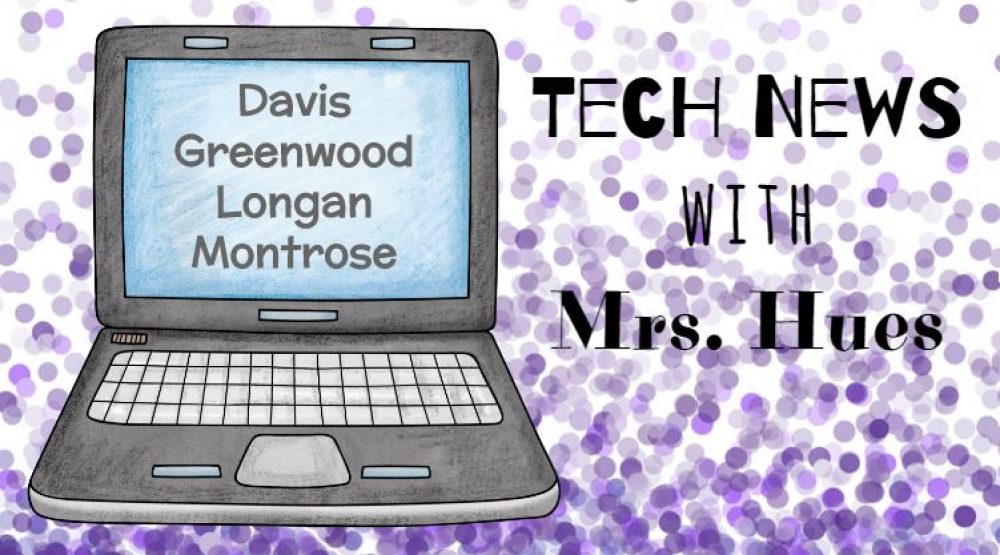The students in Ms. Long’s 1st grade class at Davis have been learning all about fall and the effect that the change of season has on plants, animals, and people. Today they used ChatterPix Kids to create video clips. I used search.creativecommons.org to locate royalty free pictures to use for this activity. I collected them into a folder and shared that folder with the iPads using the Send Anywhere app. After saving the folder of photos to the camera roll on the iPad, students were ready to get started in ChatterPix. We worked in groups of 6, so each student selected a picture and thought about how they wanted to describe that picture. They added a mouth to the photo, recorded their voice, decorated with facial features if the photo did not already have them, and then saved their finished video to the camera roll. Using Send Anywhere, I sent a sampling of the clips back to my computer and mashed them together into a video. Check it out!
Fall Facts from Karen Hues on Vimeo.