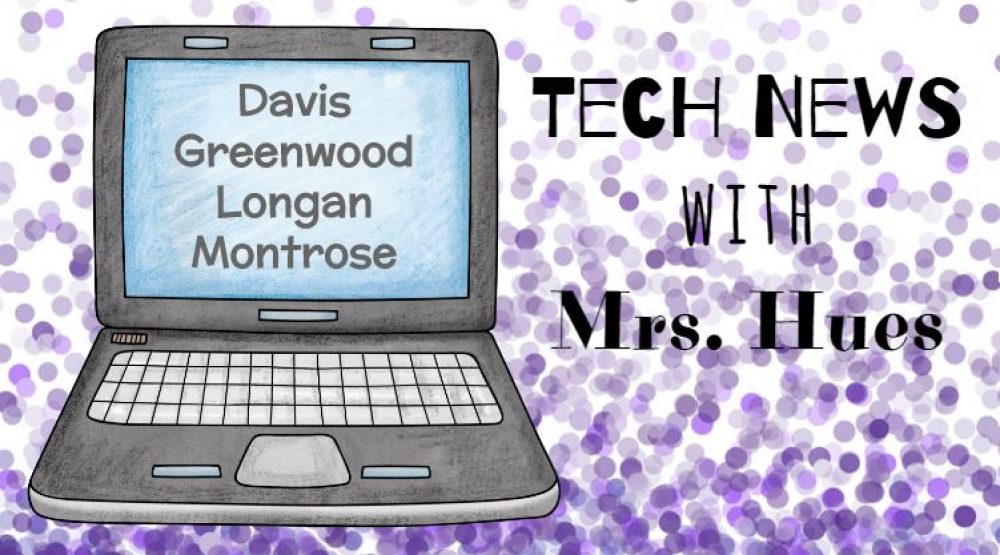One of my favorite Web 2.0 tools is VoiceThread! I have used it in several classrooms to get the students communicating about the things they are learning in class. The first step is to build avatars for your children so that their actual pictures are not out on the internet. There are several great sites for creating your avatar, such as buildyourwildself.com, or you can have your students draw themselves in Pixie. Then you can use these pictures to add identities on your page. You only have to create the identities once and they will be on your account forever, or until you delete them.
 |
| From Build Your Wild Self Avatar |
Next, the teacher uploads photos or videos to their VoiceThread project. Once the images are uploaded, you are able to share the link with your students so that they can hop on the computer and make comments. Comments can be typed or spoken. Both commenting options allow you to have a virtual pen, so you can draw on the page while you are talking or typing your comment. You can set their preferences so that all comments have to be approved by the teacher before they are posted. This is a really great way to get your students talking with their peers, other schools, other students in Virginia, students in other states, and students in other countries! The possibilities are endless.