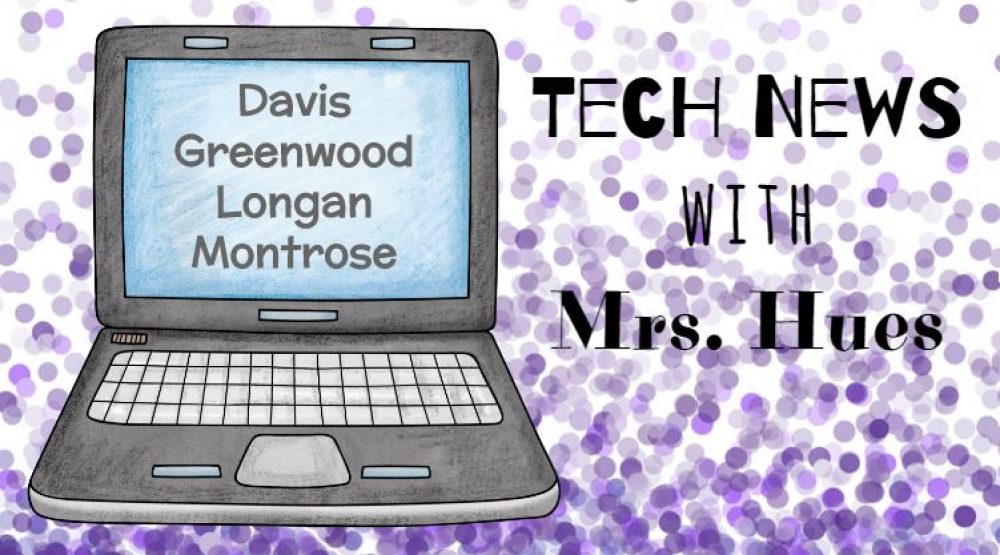I had the pleasure of sitting in on a Skype session with a 5th Grade class at Trevvett. They Skyped with Bruce Strickrott, the Alvin Manager at the Woods Hole Oceanographic Institution in Massachusetts. The students had researched all about Bruce and his career and were prepared with some excellent questions to further their understanding of their oceans unit and their Underwater Human Environment Project.
We learned so much! Here are some of the highlights:
– Alvin is the deepest diving submarine in the world and can stay under for 3.5 days, though their trips are usually day trips from 8am-5pm.
– They average 3 new species per dive. One new specie was even named after Bruce. Check out the Eptatretus strickrotti
– Using the Alvin, they have discovered brine lakes on the bottom of the ocean floor.
– Usually animals are scared of the Alvin and get out of the way, but it has been attacked twice by swordfish.
– The grossest thing he’s ever seen is a hagfish feasting on a dead whale on the bottom of the ocean. Check out these hagfish and see why.
– The windows on the Alvin are cone shaped to prevent the pressure at the bottom of the ocean from crushing the submarine. It can dive down to 14,764 ft. Under the sea, there are 6800 lbs of pressure per square inch pressing on the Alvin.
– They have to take the right amount of oxygen tanks down for each dive and scrub the carbon dioxide off of the Alvin to keep the conditions right for humans to be at the bottom of the ocean inside the Alvin.
– If they start their dive near the equator, the water temperature is around 95 degrees. However, when they reach the bottom of the ocean floor, it is 2 degrees above freezing, so they take layers of clothes to bundle up in and have special sleeping bags designed to keep them warm.
It was such an authentic experience and such an exciting way to learn more about the ocean! You can download Skype from the Software Center and get your class chatting with an expert to enhance your curriculum.