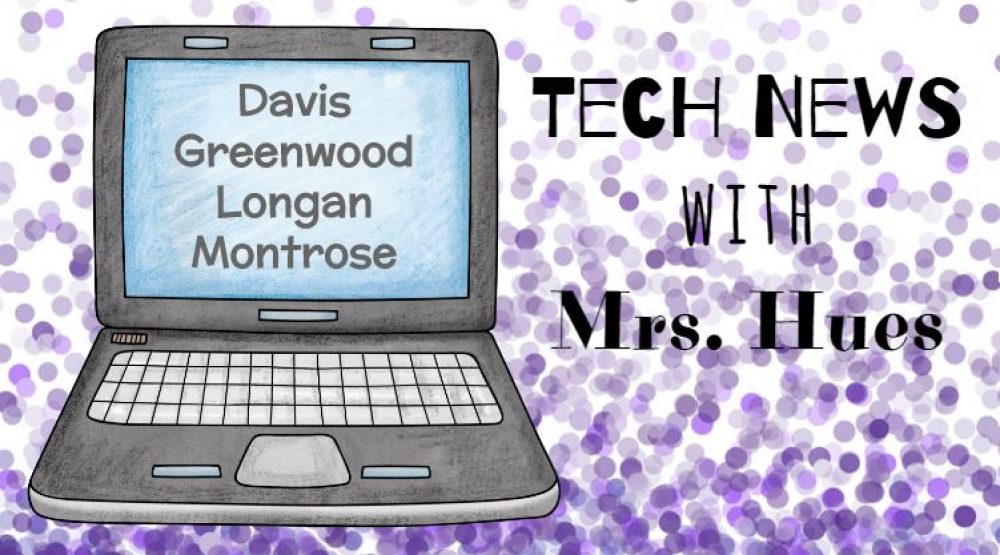This year the SCA teacher reps at Springfield Park decided to move away from using QUIA and use a Google Form instead. Our only issue with the Google Form was that we could not insert images of the students running, so we decided to create an SCA Blog. On the blog, there is a tab for “Meet the Candidates” where the students can see a picture of the student running for office and their speech. Then they click on the “Cast Your Vote” tab and fill out the Google Form to vote for the candidates of their choice. The teacher was able to enable voting the day of the voting and then disable voting at the end of the day. By going to Form –> View Summary of Results, the teacher was able to easily see who the winners were for each office. Google Forms provide a nice pie graph to show the results. Now that the votes are in, they will use their SCA blog to post upcoming events (Spirit Days, after school PTA events, etc).
Category Archives: 2nd
Step Up To Writing Template in Pixie
Mrs. Ricks at Springfield Park approached me looking for a more interactive way to have her students plan for writing a paragraph. She noticed that their attention just wasn’t there using paper, pencil, and markers, so I helped her create a template in Pixie that her students can use for future writing assignments.
The first green dot is for the topic sentence. The yellow dots are for main ideas, and the red rectangles are for supporting details. Finally, the last green circle is for the conclusion. On this template, everything except for the text boxes are glued down so that students can not rearrange the shapes on the page. After students type up their sentences, they could easily then record themselves reading their paragraph and listen to it played back to see if it makes sense. Click the link below to download this Pixie template.
2nd Grade Famous Americans Keynote
The 2nd Grade students at Springfield Park did a great job creating a Keynote from scratch to demonstrate their understanding of various famous Americans. The students chose their theme, typed their facts, and then added a picture of the famous American. As students finish their Keynote presentations, they will be able add voice overs to each slides and transitions between slides. Take a look at an almost finished product:
Famous Americans – 2nd Grade from Karen Hues on Vimeo.
VoiceThread
One of my favorite Web 2.0 tools is VoiceThread! I have used it in several classrooms to get the students communicating about the things they are learning in class. The first step is to build avatars for your children so that their actual pictures are not out on the internet. There are several great sites for creating your avatar, such as buildyourwildself.com, or you can have your students draw themselves in Pixie. Then you can use these pictures to add identities on your page. You only have to create the identities once and they will be on your account forever, or until you delete them.
 |
| From Build Your Wild Self Avatar |
Next, the teacher uploads photos or videos to their VoiceThread project. Once the images are uploaded, you are able to share the link with your students so that they can hop on the computer and make comments. Comments can be typed or spoken. Both commenting options allow you to have a virtual pen, so you can draw on the page while you are talking or typing your comment. You can set their preferences so that all comments have to be approved by the teacher before they are posted. This is a really great way to get your students talking with their peers, other schools, other students in Virginia, students in other states, and students in other countries! The possibilities are endless.
Review Using ActiVotes & QUIA
As the benchmark testing is quickly approaching, many teachers are asking for fun activities they can do with their kids to review. I really like the idea of using the ActiVotes because the students tend to be more engaged and excited about review whenever the ActiVotes are in the room. My students always loved using my Quia website too, so why not put the two together? In this review lesson, I projected the teachers Quia site with a rags to riches activity on 2nd Grade map skills. Rags to Riches is similar to “Who wants to be a millionaire” so they kids get excited that they are earning pretend money as they answer the questions correctly. You can also change the currency. In this activity, they were trying to win a million Skittles rather than dollars.
 |
| From QUIA Review Game |
All teachers in Henrico have access to a Quia site. Quia is a nice option for review because you can create your own activities with the specific questions that you want your students to know the answers to. You can also borrow activities from others if you find a great Quia activity that you like on other persons page. If you love their activity, but there is a question or two that you dislike, you can always edit the other persons work and make it fit your needs. If you would like help setting one up for your classroom, please sign up for a consultation.
States of Matter Videos and Sort in Pages
Looking for an activity on states of matter? It could be the first introduction for Kindergarten students, or a review for the upper grades, as this SOL is touched on in all grade levels. To create this activity, I went to United Streaming and search for states of matter for grades K-2. You can also search by the SOL number, which is a nice feature. Rather than downloading the entire 25 minute video, I just downloaded the segments that I needed…a video for solids, another for liquids, and one more for gasses. After successfully downloading to my desktop, I opened up a new Pages document simply pulled the video clip into my pages document. I re-sized the videos (just like you would a picture) to make it fit above the 3 columns. To play the video, the students click 2 times. To pause the video, click once. There is a remote control under the quick time tab in the inspector (blue circle with the i) that allows you to navigate through the movie. After watching each video, the students found the pictures of items that belong in that category, and moved them to the correct box. You can make the boxes with the shape tool. Just be sure to push the boxes to the background so that the pictures can be placed on top.
American Indian Sorts
The 2nd Grade students have been studying the First Americans. They have to know the characteristics of three tribes, the Lakota, the Powhatan, and the Pueblo Indians. In the first Pixie activity, students had to sort the characteristics of each tribe into the proper category.
In the next sort, students were asked to place the pictures with the correct tribe. Some pictures applied to more than one tribe, so we practiced how to copy (apple + C) and paste (apple + V).
The 2nd grade teachers said that this was a fantastic review as they prepared for their Unit Test. Thanks for the templates Suzanne Whitlow! If you would like a copy, I’d be happy to e-mail it to you.
2nd Grade Habitats Project
The students at Maybeury Elementary have been studying different habitats and how they may change over time. They also learned how animals must adapt in order to survive in their environment. The students worked in small groups to research their habitat using the interactive glossary, ebooks, videos, etc on Discovery Education Science. Next they worked with their teacher to find pictures of their habitat and write a script. Finally, we filmed one habitat at a time using Photobooth with different photos as the background for different parts of the script. Here’s an example of the desert habitat group:
Habitats from Karen Hues on Vimeo.
2nd Grade Comparing & Rounding Numbers
The 2nd Grade students in Mrs. Woolheater’s class at Glen Lea used Pixie to practice comparing numbers and rounding to the nearest ten.
To compare numbers, I created a template in which the students were considering two numbers and trying to determine which number was larger. They used the alligator to help them determine which sign to choose. By flipping the alligator sticker, you can turn it so that the alligator is “eating” the larger number. The greater than, less than, and equal to signs can be drawn using the paint tool, or they can be selected from the Math clip art folder under stickers.
Next, we rounded numbers to the nearest ten. Using the paint tool, students underlined the number in the ones place. If that number was 5 or above, we’d give the number in the tens place a bump up to the next ten. If the number in the ones place was 4 or below, we’d let it go and leave the number in the tens place the same. The students then typed the rounded number into the text box.
Promethean users can use the pen to have students use the features on the board. Non-Promethean users can project on the white board and use the Expo markers to draw, or you could have the students come up to your computer and draw on Pixie. The possibilities are endless with Pixie!
2nd Grade Weather Report
The 2nd Grade students have been studying weather, so we used Photobooth to create a weather report. On Photobooth, you can click on “Effects” and then go to the last page where the boxes say “User Backdrop 1.” You can drag a photo straight into one of the black “User Backdrop” boxes. Double click to open the backdrop with the picture you inserted. It will ask you to move out of the way while it detects the background. When the background is detected, you can move back into the frame. Next, click on the film strip picture on the left side of the photo booth. Click the “Camera Button” to begin recording and click again to stop the video. Since we were doing a weather report, I put a Virginia map as the background and had the student read the weather report for that day. You could do this for any subject you are studying. Have fun!!
Weather Report from Karen Hues on Vimeo.