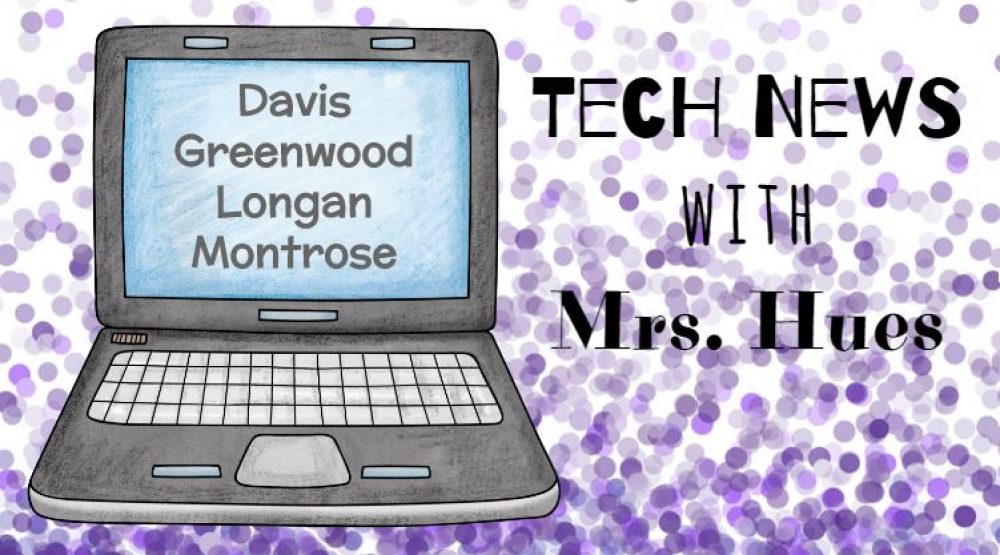The students in Mrs. Locher’s 1st grade class at Maybeury were posed with a problem. We have had freezing temperatures in Richmond lately and when we are outside drinking hot chocolate, the delicious drink is getting cold very quickly. The students were asked to design a container that would keep the hot chocolate hot for a longer period of time.
First the students needed to know how the hot chocolate would cool down when placed outside. They were provided with a plastic cup and 6 oz. of hot chocolate. The students took some initial measurements using the GoTemp with the laptops. They checked the hot chocolate every 10 min to see how the outside temperature was affecting their hot chocolate. They graphed their results using EasyChart on the iPads.

Here are their results:

Students analyzed the graph and realized that there was a big drop from the initial temperature to the reading after being out in the cold for 10 minutes.
Before the students could start designing a new and improved cup for their hot chocolate, they needed to do some research to see how creatures that are outside in the cold stay warm. They looked at Arctic Animals on PebbleGo, navigated through slides about how animals stay warm on the Promethean Board, listened to a fictional story “The Mitten”, and reviewed non-fiction texts to gather ideas on how animals stay warm. They recorded their result on a t-chart.




Students used the information they gathered from research to plan and design their new and improved cups. Here are some of the designs they came up with:

Cup stays warm in a nest of feathers like a bird

Covered in black to attract heat from the sun, like the back on a penguin

Cup wrapped in bubble wrap with a cardboard shield for protection from wind and other animals
After designing the cups, the students tested them using the same steps they followed for the initial test. They took the temperature, put them outside, and tested the temperature every 10 minutes. The results with the new and improved cup were much better!