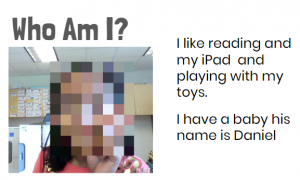 Second graders at Laburnum Elementary got to know each other better today with a fun “Mystery Me” activity. First, they went to Pixect and took a photo of themselves. Pixect is a great tool for taking quick webcam photos. It has an array of filters and timers available to use, but we just saved the photo and uploaded it to FacePixelizer, where the real magic happens. FacePixelizer is another great tool with many instructional uses. We used it today to pixelate our faces, but it can be used to make anything in a photo unidentifiable and mysterious: pixelate a book title, a weather instrument, or an animal, and students can try to guess what it is from various clues. It’s simple to use. Just click and drag across the area you want to pixelate. The amount of pixelation can be adjusted with a slider. Once we pixelated our faces, we downloaded the images and added them to a Google slideshow template that I gave them. The first slide was titled “Who Am I?” with two sentence starters: “I like…” and “I have….” The students completed the sentences with clues about themselves. On the next page they typed “I’m (Name)” and uploaded their original photo from Pixect. When they were finished, I combined all their slideshows together and added a Dissolve transition between them, so the pixelated photo gradually revealed the mystery student. You can see a few student samples here.
Second graders at Laburnum Elementary got to know each other better today with a fun “Mystery Me” activity. First, they went to Pixect and took a photo of themselves. Pixect is a great tool for taking quick webcam photos. It has an array of filters and timers available to use, but we just saved the photo and uploaded it to FacePixelizer, where the real magic happens. FacePixelizer is another great tool with many instructional uses. We used it today to pixelate our faces, but it can be used to make anything in a photo unidentifiable and mysterious: pixelate a book title, a weather instrument, or an animal, and students can try to guess what it is from various clues. It’s simple to use. Just click and drag across the area you want to pixelate. The amount of pixelation can be adjusted with a slider. Once we pixelated our faces, we downloaded the images and added them to a Google slideshow template that I gave them. The first slide was titled “Who Am I?” with two sentence starters: “I like…” and “I have….” The students completed the sentences with clues about themselves. On the next page they typed “I’m (Name)” and uploaded their original photo from Pixect. When they were finished, I combined all their slideshows together and added a Dissolve transition between them, so the pixelated photo gradually revealed the mystery student. You can see a few student samples here.
2nd Grade “Mystery Me” Introductions
5th Grade Green Screen Graffiti Introductions
 Today was the first day of school at Trevvett Elementary, and the 5th grade classes wanted to start right off with a green screen project! The teachers were looking for a new, creative way for their students to introduce themselves. They thought a graffiti wall with each student’s name and photo would be cool. So we used PosterGen Grafitti Creator to make the wall and added their photos with a green screen app on the iPads called DoInk. First, the students designed their graffiti wall on PosterGen. This free resource allows you to edit all the parts of the graffiti–the font, the outline, the fill color, the glow, and more! Once the students had created their graffiti name on the virtual brick wall, we took a screenshot and saved it to Google Drive. Then we opened the DoInk app on our iPad, stood in front of a green screen, and uploaded the image to replace the background. Our green screen was simply a sheet of green bulletin board paper. Since some students were wearing green (which wouldn’t work on a green screen), we also had a sheet of orange paper as an alternative. The DoInk app can replace any color background, not just green. When we took the photo in DoInk, it looked like they were standing in front of their graffiti wall. You can see a few students samples here.
Today was the first day of school at Trevvett Elementary, and the 5th grade classes wanted to start right off with a green screen project! The teachers were looking for a new, creative way for their students to introduce themselves. They thought a graffiti wall with each student’s name and photo would be cool. So we used PosterGen Grafitti Creator to make the wall and added their photos with a green screen app on the iPads called DoInk. First, the students designed their graffiti wall on PosterGen. This free resource allows you to edit all the parts of the graffiti–the font, the outline, the fill color, the glow, and more! Once the students had created their graffiti name on the virtual brick wall, we took a screenshot and saved it to Google Drive. Then we opened the DoInk app on our iPad, stood in front of a green screen, and uploaded the image to replace the background. Our green screen was simply a sheet of green bulletin board paper. Since some students were wearing green (which wouldn’t work on a green screen), we also had a sheet of orange paper as an alternative. The DoInk app can replace any color background, not just green. When we took the photo in DoInk, it looked like they were standing in front of their graffiti wall. You can see a few students samples here.
5th Grade Green Screen Graffiti Introductions
 Today was the first day of school at Trevvett Elementary, and the 5th grade classes wanted to start right off with a green screen project! The teachers were looking for a new, creative way for their students to introduce themselves. They thought a graffiti wall with each student’s name and photo would be cool. So we used PosterGen Grafitti Creator to make the wall and added their photos with a green screen app on the iPads called DoInk. First, the students designed their graffiti wall on PosterGen. This free resource allows you to edit all the parts of the graffiti–the font, the outline, the fill color, the glow, and more! Once the students had created their graffiti name on the virtual brick wall, we took a screenshot and saved it to Google Drive. Then we opened the DoInk app on our iPad, stood in front of a green screen, and uploaded the image to replace the background. Our green screen was simply a sheet of green bulletin board paper. Since some students were wearing green (which wouldn’t work on a green screen), we also had a sheet of orange paper as an alternative. The DoInk app can replace any color background, not just green. When we took the photo in DoInk, it looked like they were standing in front of their graffiti wall. You can see a few students samples here.
Today was the first day of school at Trevvett Elementary, and the 5th grade classes wanted to start right off with a green screen project! The teachers were looking for a new, creative way for their students to introduce themselves. They thought a graffiti wall with each student’s name and photo would be cool. So we used PosterGen Grafitti Creator to make the wall and added their photos with a green screen app on the iPads called DoInk. First, the students designed their graffiti wall on PosterGen. This free resource allows you to edit all the parts of the graffiti–the font, the outline, the fill color, the glow, and more! Once the students had created their graffiti name on the virtual brick wall, we took a screenshot and saved it to Google Drive. Then we opened the DoInk app on our iPad, stood in front of a green screen, and uploaded the image to replace the background. Our green screen was simply a sheet of green bulletin board paper. Since some students were wearing green (which wouldn’t work on a green screen), we also had a sheet of orange paper as an alternative. The DoInk app can replace any color background, not just green. When we took the photo in DoInk, it looked like they were standing in front of their graffiti wall. You can see a few students samples here.
2018 Summer Elementary Conference
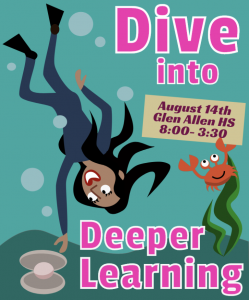 Today we had our 2018 summer elementary conference. Our theme was “Dive into Deeper Learning” because we wanted to focus on the four principles of deeper learning: learning is anytime/ anywhere, student-owned, authentic and connected, and community supported. Along with this focus, we revealed our newly developed Henrico Learner Profile (HLP) which will prepare our students to be #lifeready. We know that successful graduates demonstrate six traits: Quality Character, Global Citizenship, Creative Thinking, Critical Thinking, Collaboration, and Communication. So each session of our conference included one or more of these elements. Lastly, we wanted to train our teachers how to use the new technologies they would be receiving this Fall: new iPads in grades K-1, new Chromebooks for students in grades 2-5, and new teacher laptops with Windows 10. Since teachers from across the county were taking a day of their vacation to attend this conference, we tried to make it fun and informative. We played games, gave away prizes, invited food trucks, and had a DJ playing music! Our “deeper learning” cruise launched with a Love Boat intro video starring the technology instructors, who are now called Innovative Learning Coaches. Then the teachers attended four sessions, or cruise destinations. Alfonso and I taught sessions on: (1) Windows 10 Tips; (2) Civil Debate in the Classroom; (3) Video & Animation; and (4) Blogging with Google Sites. It was a great day of learning from each other! We look forward to doing it again next summer.
Today we had our 2018 summer elementary conference. Our theme was “Dive into Deeper Learning” because we wanted to focus on the four principles of deeper learning: learning is anytime/ anywhere, student-owned, authentic and connected, and community supported. Along with this focus, we revealed our newly developed Henrico Learner Profile (HLP) which will prepare our students to be #lifeready. We know that successful graduates demonstrate six traits: Quality Character, Global Citizenship, Creative Thinking, Critical Thinking, Collaboration, and Communication. So each session of our conference included one or more of these elements. Lastly, we wanted to train our teachers how to use the new technologies they would be receiving this Fall: new iPads in grades K-1, new Chromebooks for students in grades 2-5, and new teacher laptops with Windows 10. Since teachers from across the county were taking a day of their vacation to attend this conference, we tried to make it fun and informative. We played games, gave away prizes, invited food trucks, and had a DJ playing music! Our “deeper learning” cruise launched with a Love Boat intro video starring the technology instructors, who are now called Innovative Learning Coaches. Then the teachers attended four sessions, or cruise destinations. Alfonso and I taught sessions on: (1) Windows 10 Tips; (2) Civil Debate in the Classroom; (3) Video & Animation; and (4) Blogging with Google Sites. It was a great day of learning from each other! We look forward to doing it again next summer.
Moving Day!
I’ve moved to bit.ly/mrcinnovate
Make sure to bookmark my new site so you can sign up for me and stay in the loop with all the fun!
CovaisTech has Moved!
CovaisTech has moved!
The new site for everything is bit.ly/powerupteaching
Follow me on Facebook, Instagram and Twitter: @PowerUpTeaching
Thinking about trying something new…
In two short days I will finish my fourth year as an ITRT with Henrico County Public Schools. The past four years I have used a WordPress Blog for sharing ideas, lesson templates and updates. For 2018-2019 I’d like to change things up and start transitioning to a Google Site. Let’s see how this adventure unfolds!
Check out my new site! Never fear my WordPress site isn’t going anywhere! You can still access that site under the last tab labeled “Archive.”
Jessica Robinson's ITRT Blog 2018-06-07 09:02:52
Ships Ahoy! We are busy polishing the deck and getting the sails ready in preparation for our Elementary Technology Conference “Dive into Deeper Learning” this summer!
We’ll have creative technology integrations on the Lido Deck, managing classroom devices in the Galley, and navigation of Windows 10 on the Concierge Level!
Food Trucks will be on-site for lunch and all accept cash and cards!
Click HERE for the Dive into Deeper Learning Google Site to access all of the info for this fun day!
This is the perfect opportunity for smooth sailing into the new school year!!
So, grab your first mate, charged HCPS laptop, and plan to dock at Glen Allen High School on Tuesday, August 14th from 8:00am-3:00pm. Register at http://ero.henrico.k12.va.us using your HCPS issued username and password. To access the registration system you will need to be connected via Ethernet or HCPS staff wireless within any Henrico County building. Use the following information to help you locate the session when registering, SRN 20182930401.
Once you are registered, you will receive an email telling you how to access the Schoology Course. All conference materials will be housed in Schoology this year.
We cannot wait to see you on August 14th!
Interested in presenting at Dive into Deeper Learning? Complete this presentation proposal by June 8th!
1st Grade Push & Pull Animations
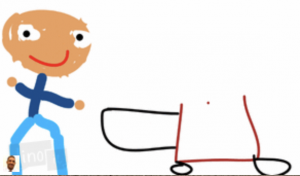 First graders at Holladay Elementary have been learning about force and motion, specifically how pushing and pulling can change the motion of an object (SOL1.2c). Today, students in Ms. Wimmer’s class used Wick to create animations showing a push or a pull. First, we discussed and demonstrated different types of pushes and pulls that first graders would be familiar with: kicking a ball, opening a door, fishing, swinging, jumping, running, etc. Next we went to Wick, and the students discovered something I never knew about Wick. (By the way, that’s one thing I absolutely love about teaching technology–the students often teach me things). They showed me that you could click on the letters on the homepage and different animations occur! After that awesome discovery, we launched the editor, and I explained how to use the paint brush tools. In the first frame they painted a picture of someone pushing or pulling something. We clicked the Clone Frame button to make a copy of the image, and I showed them how to group the objects together and drag them with the arrow tool. We continued making copies and moving the objects until we had about five frames. When we clicked “Run,” the students were thrilled to see their animations play out. Since the animations were a little fast, we clicked the Settings gear in the top right and changed the frame rate to 5. Finally, we exported our animations as GIF files (File > Export Animated GIF) and uploaded them to Lino (an online bulletin board similar to Padlet). You can see them all here.
First graders at Holladay Elementary have been learning about force and motion, specifically how pushing and pulling can change the motion of an object (SOL1.2c). Today, students in Ms. Wimmer’s class used Wick to create animations showing a push or a pull. First, we discussed and demonstrated different types of pushes and pulls that first graders would be familiar with: kicking a ball, opening a door, fishing, swinging, jumping, running, etc. Next we went to Wick, and the students discovered something I never knew about Wick. (By the way, that’s one thing I absolutely love about teaching technology–the students often teach me things). They showed me that you could click on the letters on the homepage and different animations occur! After that awesome discovery, we launched the editor, and I explained how to use the paint brush tools. In the first frame they painted a picture of someone pushing or pulling something. We clicked the Clone Frame button to make a copy of the image, and I showed them how to group the objects together and drag them with the arrow tool. We continued making copies and moving the objects until we had about five frames. When we clicked “Run,” the students were thrilled to see their animations play out. Since the animations were a little fast, we clicked the Settings gear in the top right and changed the frame rate to 5. Finally, we exported our animations as GIF files (File > Export Animated GIF) and uploaded them to Lino (an online bulletin board similar to Padlet). You can see them all here.
1st Grade Push & Pull Animations
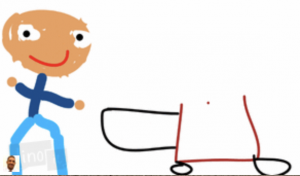 First graders at Holladay Elementary have been learning about force and motion, specifically how pushing and pulling can change the motion of an object (SOL1.2c). Today, students in Ms. Wimmer’s class used Wick to create animations showing a push or a pull. First, we discussed and demonstrated different types of pushes and pulls that first graders would be familiar with: kicking a ball, opening a door, fishing, swinging, jumping, running, etc. Next we went to Wick, and the students discovered something I never knew about Wick. (By the way, that’s one thing I absolutely love about teaching technology–the students often teach me things). They showed me that you could click on the letters on the homepage and different animations occur! After that awesome discovery, we launched the editor, and I explained how to use the paint brush tools. In the first frame they painted a picture of someone pushing or pulling something. We clicked the Clone Frame button to make a copy of the image, and I showed them how to group the objects together and drag them with the arrow tool. We continued making copies and moving the objects until we had about five frames. When we clicked “Run,” the students were thrilled to see their animations play out. Since the animations were a little fast, we clicked the Settings gear in the top right and changed the frame rate to 5. Finally, we exported our animations as GIF files (File > Export Animated GIF) and uploaded them to Lino (an online bulletin board similar to Padlet). You can see them all here.
First graders at Holladay Elementary have been learning about force and motion, specifically how pushing and pulling can change the motion of an object (SOL1.2c). Today, students in Ms. Wimmer’s class used Wick to create animations showing a push or a pull. First, we discussed and demonstrated different types of pushes and pulls that first graders would be familiar with: kicking a ball, opening a door, fishing, swinging, jumping, running, etc. Next we went to Wick, and the students discovered something I never knew about Wick. (By the way, that’s one thing I absolutely love about teaching technology–the students often teach me things). They showed me that you could click on the letters on the homepage and different animations occur! After that awesome discovery, we launched the editor, and I explained how to use the paint brush tools. In the first frame they painted a picture of someone pushing or pulling something. We clicked the Clone Frame button to make a copy of the image, and I showed them how to group the objects together and drag them with the arrow tool. We continued making copies and moving the objects until we had about five frames. When we clicked “Run,” the students were thrilled to see their animations play out. Since the animations were a little fast, we clicked the Settings gear in the top right and changed the frame rate to 5. Finally, we exported our animations as GIF files (File > Export Animated GIF) and uploaded them to Lino (an online bulletin board similar to Padlet). You can see them all here.



