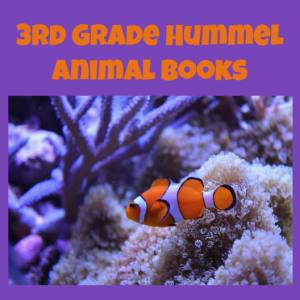 Third graders at Varina Elementary have been learning about animals in Science and nonfiction text elements in Reading (SOL3.6c). Today students in Ms. Hummel’s class used Book Creator to design a nonfiction book about an animal. First the students chose an animal and did some quick research online to find interesting facts about their animal. Then they signed into Book Creator with the teacher’s class code (to get the code, teachers should click on their class library from the drop down menu and click “Invite”). Students chose “New Book” and clicked the i button to choose a color for their book. They added a title by clicking the + button and selecting “Text.” I demonstrated how to customize the text’s font, size, and color using the i button. Next, they added a photo of their animal using the built-in image search by clicking the + button and “Import.” We flipped to the next page and started typing facts. Since we wanted to include nonfiction text features like bold text, captions, and photos, I showed them how to make important words bold by highlighting them and clicking the “B.” Finally we created an “About the Author” page. Book Creator has a special feature that let’s students take photos and videos right within the app, so they added photos or videos of themselves. I combined all the books together in one book (click the “books” button, then “Combine books”). You can read it here (I did similar book projects today with 5th Grade Oceans and 4th Grade Weather).
Third graders at Varina Elementary have been learning about animals in Science and nonfiction text elements in Reading (SOL3.6c). Today students in Ms. Hummel’s class used Book Creator to design a nonfiction book about an animal. First the students chose an animal and did some quick research online to find interesting facts about their animal. Then they signed into Book Creator with the teacher’s class code (to get the code, teachers should click on their class library from the drop down menu and click “Invite”). Students chose “New Book” and clicked the i button to choose a color for their book. They added a title by clicking the + button and selecting “Text.” I demonstrated how to customize the text’s font, size, and color using the i button. Next, they added a photo of their animal using the built-in image search by clicking the + button and “Import.” We flipped to the next page and started typing facts. Since we wanted to include nonfiction text features like bold text, captions, and photos, I showed them how to make important words bold by highlighting them and clicking the “B.” Finally we created an “About the Author” page. Book Creator has a special feature that let’s students take photos and videos right within the app, so they added photos or videos of themselves. I combined all the books together in one book (click the “books” button, then “Combine books”). You can read it here (I did similar book projects today with 5th Grade Oceans and 4th Grade Weather).
3rd Grade Animal Nonfiction Books
3rd Grade Animal Nonfiction Books
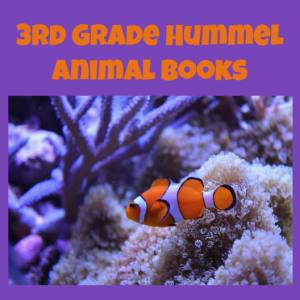 Third graders at Varina Elementary have been learning about animals in Science and nonfiction text elements in Reading (SOL3.6c). Today students in Ms. Hummel’s class used Book Creator to design a nonfiction book about an animal. First the students chose an animal and did some quick research online to find interesting facts about their animal. Then they signed into Book Creator with the teacher’s class code (to get the code, teachers should click on their class library from the drop down menu and click “Invite”). Students chose “New Book” and clicked the i button to choose a color for their book. They added a title by clicking the + button and selecting “Text.” I demonstrated how to customize the text’s font, size, and color using the i button. Next, they added a photo of their animal using the built-in image search by clicking the + button and “Import.” We flipped to the next page and started typing facts. Since we wanted to include nonfiction text features like bold text, captions, and photos, I showed them how to make important words bold by highlighting them and clicking the “B.” Finally we created an “About the Author” page. Book Creator has a special feature that let’s students take photos and videos right within the app, so they added photos or videos of themselves. I combined all the books together in one book (click the “books” button, then “Combine books”). You can read it here (I did similar book projects today with 5th Grade Oceans and 4th Grade Weather).
Third graders at Varina Elementary have been learning about animals in Science and nonfiction text elements in Reading (SOL3.6c). Today students in Ms. Hummel’s class used Book Creator to design a nonfiction book about an animal. First the students chose an animal and did some quick research online to find interesting facts about their animal. Then they signed into Book Creator with the teacher’s class code (to get the code, teachers should click on their class library from the drop down menu and click “Invite”). Students chose “New Book” and clicked the i button to choose a color for their book. They added a title by clicking the + button and selecting “Text.” I demonstrated how to customize the text’s font, size, and color using the i button. Next, they added a photo of their animal using the built-in image search by clicking the + button and “Import.” We flipped to the next page and started typing facts. Since we wanted to include nonfiction text features like bold text, captions, and photos, I showed them how to make important words bold by highlighting them and clicking the “B.” Finally we created an “About the Author” page. Book Creator has a special feature that let’s students take photos and videos right within the app, so they added photos or videos of themselves. I combined all the books together in one book (click the “books” button, then “Combine books”). You can read it here (I did similar book projects today with 5th Grade Oceans and 4th Grade Weather).


