 Fifth graders at Laburnum Elementary have been learning about how matter can change physically or chemically (SOL5.6), so today, students in Ms. Hall’s class created animations to illustrate some of these changes. First, we reviewed the differences between physical and chemical changes and looked at some examples. Then, the students chose a type of change they wanted to animate, and I explained how to download a suitable background image with a Google image search. Next, we went to ABCYa!Animate to create our animations. We clicked the “Edit Background” button and uploaded our background image. Then, we used the paint tools or the image library to create our first frame. I demonstrated how to copy the frame and make small changes in each subsequent frame so that when they press “Play,” it shows matter changing over time. When we were finished, we exported our animations as .gif files and shared them on Schoology. You can see them all here.
Fifth graders at Laburnum Elementary have been learning about how matter can change physically or chemically (SOL5.6), so today, students in Ms. Hall’s class created animations to illustrate some of these changes. First, we reviewed the differences between physical and chemical changes and looked at some examples. Then, the students chose a type of change they wanted to animate, and I explained how to download a suitable background image with a Google image search. Next, we went to ABCYa!Animate to create our animations. We clicked the “Edit Background” button and uploaded our background image. Then, we used the paint tools or the image library to create our first frame. I demonstrated how to copy the frame and make small changes in each subsequent frame so that when they press “Play,” it shows matter changing over time. When we were finished, we exported our animations as .gif files and shared them on Schoology. You can see them all here.
5th Grade Physical & Chemical Changes
4th Grade Social Studies Videos
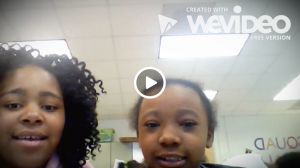 Fourth graders at Laburnum Elementary have been reviewing the regions of Virginia (VS.2b) and famous people from the Civil War era (VS.7c), so today Ms. Mayer’s class created Social Studies videos on these topics to help them review. First, they chose a partner to work with and decided together on a Virginia region or a Civil War person to research. Next, we spent a few minutes looking over our notes and finding information online to share. I showed them how to download and save online images about their topic to use in their video. Then we logged into WeVideo to begin making our movies. WeVideo starts out in Timeline mode, which is a little complicated, so we switched to the simplified Storyboard Mode (click the three lines in the top left). Storyboard Mode already has a Title page set up in the timeline. We clicked the Edit icon on the Title page and typed our title, remembering to use capital letters. Now it was time to record our intro. I guided them through the process of installing the webcam extension and modeled how to record an effective intro (speak loudly with enthusiasm while stating your names and your topic). After the students had recorded themselves, we uploaded the pictures we had saved and dragged them into the movie timeline. The students planned what they would say about each image, but before they recorded their voiceover, they chose their Theme by clicking the magic wand icon. I found that it is helpful to choose the theme before recording the voiceover because the theme sometimes changes the duration of the video. Just be sure to mute the audio while recording the voiceover so it’s not playing while you are recording. The students recorded their voiceovers, providing facts about each picture. Finally we published our videos and shared the links on Schoology. You can see them all here.
Fourth graders at Laburnum Elementary have been reviewing the regions of Virginia (VS.2b) and famous people from the Civil War era (VS.7c), so today Ms. Mayer’s class created Social Studies videos on these topics to help them review. First, they chose a partner to work with and decided together on a Virginia region or a Civil War person to research. Next, we spent a few minutes looking over our notes and finding information online to share. I showed them how to download and save online images about their topic to use in their video. Then we logged into WeVideo to begin making our movies. WeVideo starts out in Timeline mode, which is a little complicated, so we switched to the simplified Storyboard Mode (click the three lines in the top left). Storyboard Mode already has a Title page set up in the timeline. We clicked the Edit icon on the Title page and typed our title, remembering to use capital letters. Now it was time to record our intro. I guided them through the process of installing the webcam extension and modeled how to record an effective intro (speak loudly with enthusiasm while stating your names and your topic). After the students had recorded themselves, we uploaded the pictures we had saved and dragged them into the movie timeline. The students planned what they would say about each image, but before they recorded their voiceover, they chose their Theme by clicking the magic wand icon. I found that it is helpful to choose the theme before recording the voiceover because the theme sometimes changes the duration of the video. Just be sure to mute the audio while recording the voiceover so it’s not playing while you are recording. The students recorded their voiceovers, providing facts about each picture. Finally we published our videos and shared the links on Schoology. You can see them all here.
4th Grade Social Studies Videos
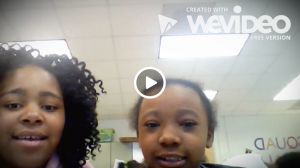 Fourth graders at Laburnum Elementary have been reviewing the regions of Virginia (VS.2b) and famous people from the Civil War era (VS.7c), so today Ms. Mayer’s class created Social Studies videos on these topics to help them review. First, they chose a partner to work with and decided together on a Virginia region or a Civil War person to research. Next, we spent a few minutes looking over our notes and finding information online to share. I showed them how to download and save online images about their topic to use in their video. Then we logged into WeVideo to begin making our movies. WeVideo starts out in Timeline mode, which is a little complicated, so we switched to the simplified Storyboard Mode (click the three lines in the top left). Storyboard Mode already has a Title page set up in the timeline. We clicked the Edit icon on the Title page and typed our title, remembering to use capital letters. Now it was time to record our intro. I guided them through the process of installing the webcam extension and modeled how to record an effective intro (speak loudly with enthusiasm while stating your names and your topic). After the students had recorded themselves, we uploaded the pictures we had saved and dragged them into the movie timeline. The students planned what they would say about each image, but before they recorded their voiceover, they chose their Theme by clicking the magic wand icon. I found that it is helpful to choose the theme before recording the voiceover because the theme sometimes changes the duration of the video. Just be sure to mute the audio while recording the voiceover so it’s not playing while you are recording. The students recorded their voiceovers, providing facts about each picture. Finally we published our videos and shared the links on Schoology. You can see them all here.
Fourth graders at Laburnum Elementary have been reviewing the regions of Virginia (VS.2b) and famous people from the Civil War era (VS.7c), so today Ms. Mayer’s class created Social Studies videos on these topics to help them review. First, they chose a partner to work with and decided together on a Virginia region or a Civil War person to research. Next, we spent a few minutes looking over our notes and finding information online to share. I showed them how to download and save online images about their topic to use in their video. Then we logged into WeVideo to begin making our movies. WeVideo starts out in Timeline mode, which is a little complicated, so we switched to the simplified Storyboard Mode (click the three lines in the top left). Storyboard Mode already has a Title page set up in the timeline. We clicked the Edit icon on the Title page and typed our title, remembering to use capital letters. Now it was time to record our intro. I guided them through the process of installing the webcam extension and modeled how to record an effective intro (speak loudly with enthusiasm while stating your names and your topic). After the students had recorded themselves, we uploaded the pictures we had saved and dragged them into the movie timeline. The students planned what they would say about each image, but before they recorded their voiceover, they chose their Theme by clicking the magic wand icon. I found that it is helpful to choose the theme before recording the voiceover because the theme sometimes changes the duration of the video. Just be sure to mute the audio while recording the voiceover so it’s not playing while you are recording. The students recorded their voiceovers, providing facts about each picture. Finally we published our videos and shared the links on Schoology. You can see them all here.
Explaining 2nd grade Math using the Seesaw App
2nd graders in Mrs. Robertson’s class are learning about two digit addition and subtraction. First, students chose two word problems provided by Mrs. Robertson. Using the iPad Seesaw app, students scanned their class QR code to connect to Mrs. Robertson’s class. They then used the Drawing Tool to write out their problems. Afterwards, they used the Record Tool to record their voices explaining their thought processes. Finally, they submitted their work to Mrs. Robertson for approval. The second graders did a great job using the app for the first time!
Reviewing for Science using Book Creator
5th Graders in Mrs. Gilliam’s class are reviewing for their science benchmarks. As part of the review process, students created books on various science topics using the computer version of Book Creator. They accessed Book Creator through Clever. Prior to the lesson, I helped Mrs. Gilliam create a class library so she could share a code with her students to link them into her class.
After students logged in to Book Creator using their Google sign ins, they entered the class code and started creating their review books. I showed students how to use the text tool, how to search images, record their voices, change background colors, change fonts, and use the drawing tool. Students also had the chance to choose between a traditional book theme or a comic theme. After they are finished, students have the ability to review each other’s books since they are all housed under Mrs. Gilliam’s class library.
Valentine’s Day Activities
Third graders in Ms. Lehman’s class chose between two digital activities related to Valentine’s Day. Templates for these activities were found at: http://www.controlaltachieve.com/2018/02/valentine-activities.html
I copied the links for the Rebus Story activity and the Magnetic Poetry into the Server Shortcuts folder. From there, students made a copy of the activity they chose which deposited it into the Google Drive account. I then showed students how to copy and paste emojis for their rebus story and drag the tiles into the work space for the magnetic poetry. After students are finished with their Valentine’s Day activity, they are going to share it with their penpals at Kaechele Elementary.
2nd Grade 3-D Habitats
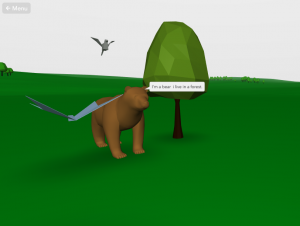 Second graders at Holladay Elementary have been learning about animal habitats (SOL2.5b), so today, students in Ms. Brown’s class used CoSpaces to create 3-D models of different habitats. First we reviewed the habitats they have studied (desert, woodlands, grasslands, ocean, arctic, etc.), and they chose one they wanted to illustrate. Next, we went to CoSpaces, logged in with our Google accounts, created a new space, and chose an image from the Environment library that resembled our habitat. Then, the students needed to find plants and animals from the Objects library that would live in their environment. There are plenty of models to choose from, but students could also design their own using the 3-D shapes. I showed them how right clicking on an object presents a menu they can use to change its color, size and position. They clicked the speech bubble icon on one of the animals and wrote a complete sentence about that animal and its habitat. Finally, we published our model and shared the link with our classmates on Schoology. You can see them all here. v
Second graders at Holladay Elementary have been learning about animal habitats (SOL2.5b), so today, students in Ms. Brown’s class used CoSpaces to create 3-D models of different habitats. First we reviewed the habitats they have studied (desert, woodlands, grasslands, ocean, arctic, etc.), and they chose one they wanted to illustrate. Next, we went to CoSpaces, logged in with our Google accounts, created a new space, and chose an image from the Environment library that resembled our habitat. Then, the students needed to find plants and animals from the Objects library that would live in their environment. There are plenty of models to choose from, but students could also design their own using the 3-D shapes. I showed them how right clicking on an object presents a menu they can use to change its color, size and position. They clicked the speech bubble icon on one of the animals and wrote a complete sentence about that animal and its habitat. Finally, we published our model and shared the link with our classmates on Schoology. You can see them all here. v
5th Grade Science Review Comics
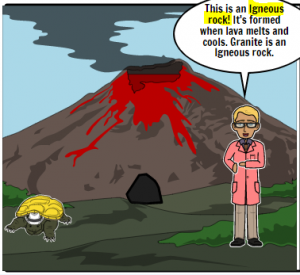 Fifth graders at Trevvett Elementary have been reviewing various science topics in preparation for Benchmark testing. A fun way to review is to make a comic study guide. Today students in Ms. Capano’s class used StoryboardThat to make comics about science topics of their choice. First, we reviewed the units they have been studying, such as rocks (SOL5.7), oceans (SOL5.6), and cells (SOL5.5). Then, they selected an idea they were interested in and went to StoryboardThat where they chose background scenes to best represent that topic. I showed them how they could use the “Edit Scene” button to change its weather or appearance. Next we clicked the Characters tab at the top and added people or animals. They could customize the characters as well by clicking the “Edit Pose” button. Finally, we added speech bubbles with the Textables tab. The students wrote complete sentences providing facts and information for review. Many of them even added bold or highlighted words, which they’ve learned are text features of nonfiction (SOL5.6a). In order to save and share our comics, we took screenshots and posted them to Schoology. You can see them all here.
Fifth graders at Trevvett Elementary have been reviewing various science topics in preparation for Benchmark testing. A fun way to review is to make a comic study guide. Today students in Ms. Capano’s class used StoryboardThat to make comics about science topics of their choice. First, we reviewed the units they have been studying, such as rocks (SOL5.7), oceans (SOL5.6), and cells (SOL5.5). Then, they selected an idea they were interested in and went to StoryboardThat where they chose background scenes to best represent that topic. I showed them how they could use the “Edit Scene” button to change its weather or appearance. Next we clicked the Characters tab at the top and added people or animals. They could customize the characters as well by clicking the “Edit Pose” button. Finally, we added speech bubbles with the Textables tab. The students wrote complete sentences providing facts and information for review. Many of them even added bold or highlighted words, which they’ve learned are text features of nonfiction (SOL5.6a). In order to save and share our comics, we took screenshots and posted them to Schoology. You can see them all here.
Learning about Clean Water with Digital Tools
Mrs. Abban’s 3rd graders have been researching about the importance of clean water. Part of the research process included a Google Hangout with the founder of Ryan’s Well Foundation, Ryan Hreljac. This is a “Canadian charitable organization providing effective and sustainable solutions to the water crisis in the poorest regions of the worlds’ developing countries.” https://www.ryanswell.ca/
During the Google Hangout, students had an opportunity to ask Ryan questions about water and his organization and showed him the filtration systems they created in small groups so they could get feedback from him.
Additionally, the students are creating digital products to showcase their knowledge. A Google Slides presentation and video game using Game Star Mechanic are currently being created by the groups.
The students gained a lot of knowledge during the Google Hangout session and it was a great experience to be able to talk to the actual founder of the organization!
2nd Grade Famous Americans eBook
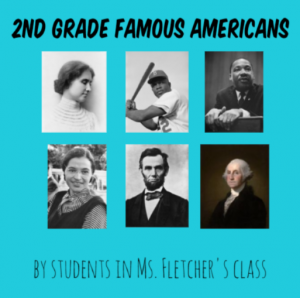 Second graders at Trevvett Elementary have been learning about famous Americans: George Washington, Abraham Lincoln, Susan B. Anthony, Helen Keller, Jackie Robinson, and Martin Luther King, Jr. (SOL2.11). Today, students in Ms. Fletcher’s class created an eBook (electronic book) about all of them. First, we reviewed the famous Americans, and they chose one whom they found most interesting. Then we spent about five minutes researching the person’s contributions. Students could use their notes, classroom posters, or a quick Google search to find relevant facts. Next, we logged into BookCreator using a class code. I showed them how to create a new book and customize the cover. We changed its color, typed a title (remembering to use uppercase letters), and added a photo of the person using the built-in Google image safe search. On the following page we recorded a video of ourselves telling about the famous American’s accomplishments. Although video is a fantastic feature of eBooks, I’ve found that it doesn’t work well in BookCreator. The videos just seem to load and load and load… and never play. Be aware of that issue if you try it with your class. On the last page we typed a complete sentence about our person and used the drawing tools to draw a picture of them. Finally, I combined all the students’ individual books together into one big book. You can read it here. Be sure to check out BookCreator’s newest feature, “Read Aloud.” When you press the button, a computerized voice will read the book aloud. It’s a great way for students to recognize spelling and grammar mistakes.
Second graders at Trevvett Elementary have been learning about famous Americans: George Washington, Abraham Lincoln, Susan B. Anthony, Helen Keller, Jackie Robinson, and Martin Luther King, Jr. (SOL2.11). Today, students in Ms. Fletcher’s class created an eBook (electronic book) about all of them. First, we reviewed the famous Americans, and they chose one whom they found most interesting. Then we spent about five minutes researching the person’s contributions. Students could use their notes, classroom posters, or a quick Google search to find relevant facts. Next, we logged into BookCreator using a class code. I showed them how to create a new book and customize the cover. We changed its color, typed a title (remembering to use uppercase letters), and added a photo of the person using the built-in Google image safe search. On the following page we recorded a video of ourselves telling about the famous American’s accomplishments. Although video is a fantastic feature of eBooks, I’ve found that it doesn’t work well in BookCreator. The videos just seem to load and load and load… and never play. Be aware of that issue if you try it with your class. On the last page we typed a complete sentence about our person and used the drawing tools to draw a picture of them. Finally, I combined all the students’ individual books together into one big book. You can read it here. Be sure to check out BookCreator’s newest feature, “Read Aloud.” When you press the button, a computerized voice will read the book aloud. It’s a great way for students to recognize spelling and grammar mistakes.


