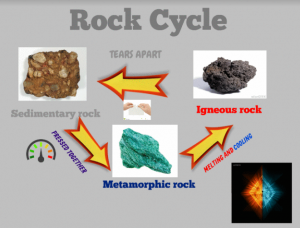 Fifth graders at Trevvett Elementary are currently studying the rock cycle (SOL5.7a,b), so students in Mr. Hilton’s class and Ms. Catlett’s class created animated rock cycles using Biteslide and Gickr. First we went to Biteslide to design the rock cycle diagram. Biteslide is a paid site, but you can use the Demo for free (click “Try Demo”). It’s great for designing posters, diagrams, and slideshows because it has built-in templates, clip art, and a filtered Google image search. Students added a background image and a title. Then they searched for images of metamorphic, igneous, and sedimentary rocks and labeled them. Next they added arrows with explanations describing how rocks change from one form to another. I gave them a tip for finding pictures with no background by adding “icon” to their search (“fire icon” for example). Once their diagrams were complete, we took screenshots of them using the Snipping Tool. To prepare for the animation, we deleted parts of the diagram in reverse order and continued taking screenshots until we just had the first rock type left. Finally we uploaded our screenshots to Gickr which created an animated .gif file of our diagram. You can see all their diagrams here.
Fifth graders at Trevvett Elementary are currently studying the rock cycle (SOL5.7a,b), so students in Mr. Hilton’s class and Ms. Catlett’s class created animated rock cycles using Biteslide and Gickr. First we went to Biteslide to design the rock cycle diagram. Biteslide is a paid site, but you can use the Demo for free (click “Try Demo”). It’s great for designing posters, diagrams, and slideshows because it has built-in templates, clip art, and a filtered Google image search. Students added a background image and a title. Then they searched for images of metamorphic, igneous, and sedimentary rocks and labeled them. Next they added arrows with explanations describing how rocks change from one form to another. I gave them a tip for finding pictures with no background by adding “icon” to their search (“fire icon” for example). Once their diagrams were complete, we took screenshots of them using the Snipping Tool. To prepare for the animation, we deleted parts of the diagram in reverse order and continued taking screenshots until we just had the first rock type left. Finally we uploaded our screenshots to Gickr which created an animated .gif file of our diagram. You can see all their diagrams here.
5th Grade Animated Rock Cycle
5th Grade Animated Rock Cycle
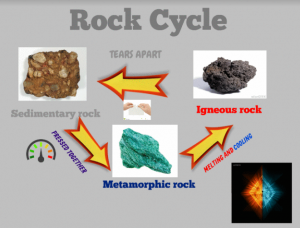 Fifth graders at Trevvett Elementary are currently studying the rock cycle (SOL5.7a,b), so students in Mr. Hilton’s class and Ms. Catlett’s class created animated rock cycles using Biteslide and Gickr. First we went to Biteslide to design the rock cycle diagram. Biteslide is a paid site, but you can use the Demo for free (click “Try Demo”). It’s great for designing posters, diagrams, and slideshows because it has built-in templates, clip art, and a filtered Google image search. Students added a background image and a title. Then they searched for images of metamorphic, igneous, and sedimentary rocks and labeled them. Next they added arrows with explanations describing how rocks change from one form to another. I gave them a tip for finding pictures with no background by adding “icon” to their search (“fire icon” for example). Once their diagrams were complete, we took screenshots of them using the Snipping Tool. To prepare for the animation, we deleted parts of the diagram in reverse order and continued taking screenshots until we just had the first rock type left. Finally we uploaded our screenshots to Gickr which created an animated .gif file of our diagram. You can see all their diagrams here.
Fifth graders at Trevvett Elementary are currently studying the rock cycle (SOL5.7a,b), so students in Mr. Hilton’s class and Ms. Catlett’s class created animated rock cycles using Biteslide and Gickr. First we went to Biteslide to design the rock cycle diagram. Biteslide is a paid site, but you can use the Demo for free (click “Try Demo”). It’s great for designing posters, diagrams, and slideshows because it has built-in templates, clip art, and a filtered Google image search. Students added a background image and a title. Then they searched for images of metamorphic, igneous, and sedimentary rocks and labeled them. Next they added arrows with explanations describing how rocks change from one form to another. I gave them a tip for finding pictures with no background by adding “icon” to their search (“fire icon” for example). Once their diagrams were complete, we took screenshots of them using the Snipping Tool. To prepare for the animation, we deleted parts of the diagram in reverse order and continued taking screenshots until we just had the first rock type left. Finally we uploaded our screenshots to Gickr which created an animated .gif file of our diagram. You can see all their diagrams here.


