This past Friday Mrs. Taylor and I worked with her 3rd graders to show them how collaborative Google Drawings work. Students have been studying the different geometry terms: point, line, line segment, ray, parallel lines, perpendicular line, acute angle, right angle and obtuse angle. We wanted to provide them with an activity that would have them working with these terms….
We split the class up into two teams: Team Smith and Team Taylor. Members from Team Smith chose a partner from the Team Taylor group to be their “virtual partner”. We had everyone navigate to the shared folder Mrs. Taylor sent to their Google accounts. Members of Team Taylor were instructed to create a Google Drawing doc within the shared folder and name it their partner’s name. Team Smith students then saw their doc pop up on their screen and they were able to hop onto the same doc as their partner.
Mrs. Taylor and I introduced the task: Each set of partners had to create a scene using the different geometry terms that needed to be labeled. They could only communicate through the chat feature within Google Drawing.
Mrs. Taylor worked on her computer that was projected and I worked from my computer to show the students how we would work together (without talking). We also modeled how to use the different tools in Google Drawing to help us accomplish our task.
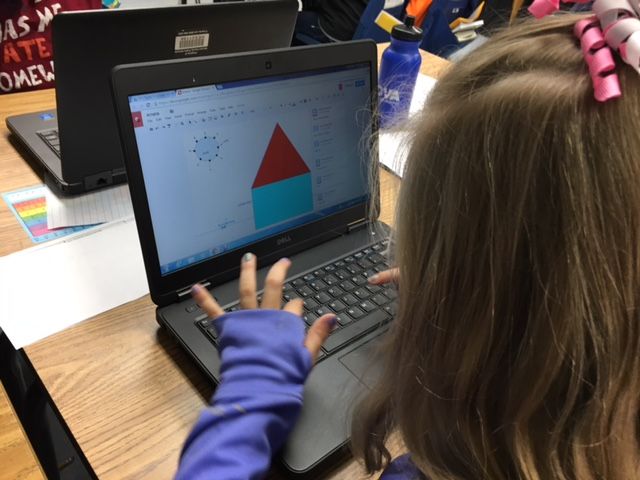
Students did an incredible job communicating and creating together. They only had 40 minutes to create so they had to move quickly.
When the 40 minutes was up, students on Team Smith saved their drawing as a jpeg. We then had students click on a link in the Student Server that took them to a Dotstorming board that I had created. Dotstorming is a lot like Padlet but with some different features. Team Smith students uploaded their pictures for everyone in the class to see. Click {HERE} to access their board. *I locked the board so messages/images can’t be added*
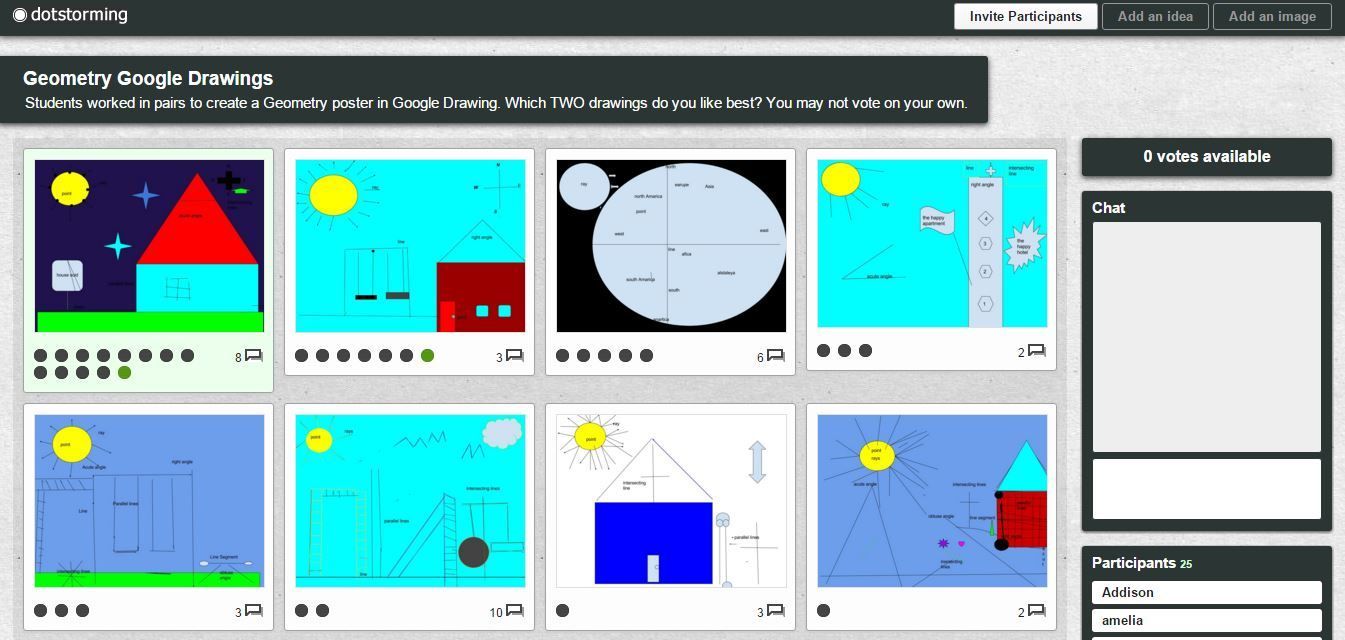
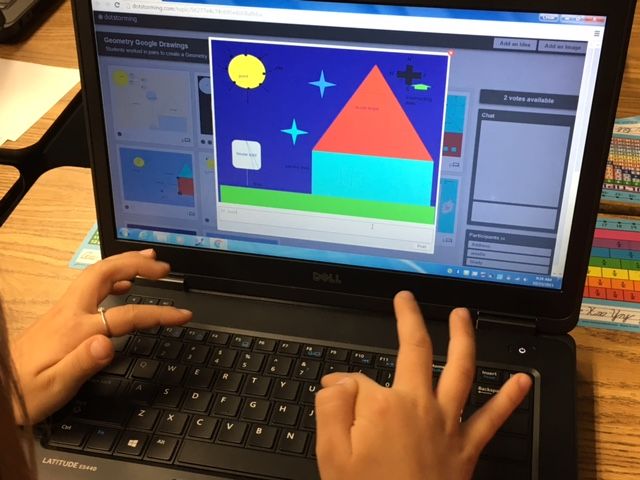
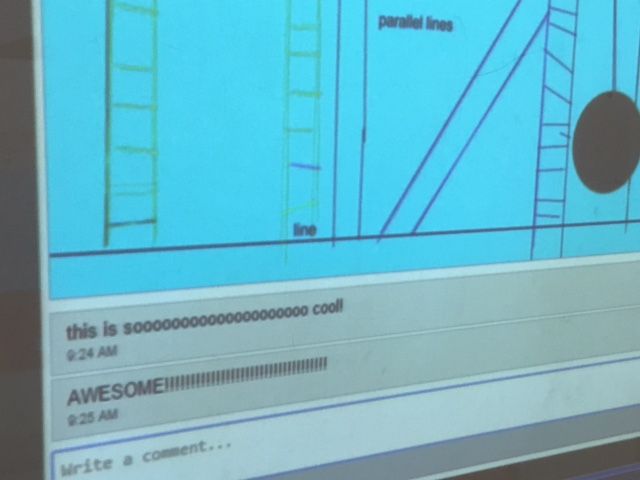 Dotstorming is new to me so I was interested in testing it out with this class! It allows you to “vote” on your favorite post. Also, you can add comments to each post which is really cool.
Dotstorming is new to me so I was interested in testing it out with this class! It allows you to “vote” on your favorite post. Also, you can add comments to each post which is really cool.
Dotstorming does not provide an embed code like Padlet provides; however, it is still a great tool for students to share work, communicate and provide feedback. I will definitely be using this in the future. Check it out!


