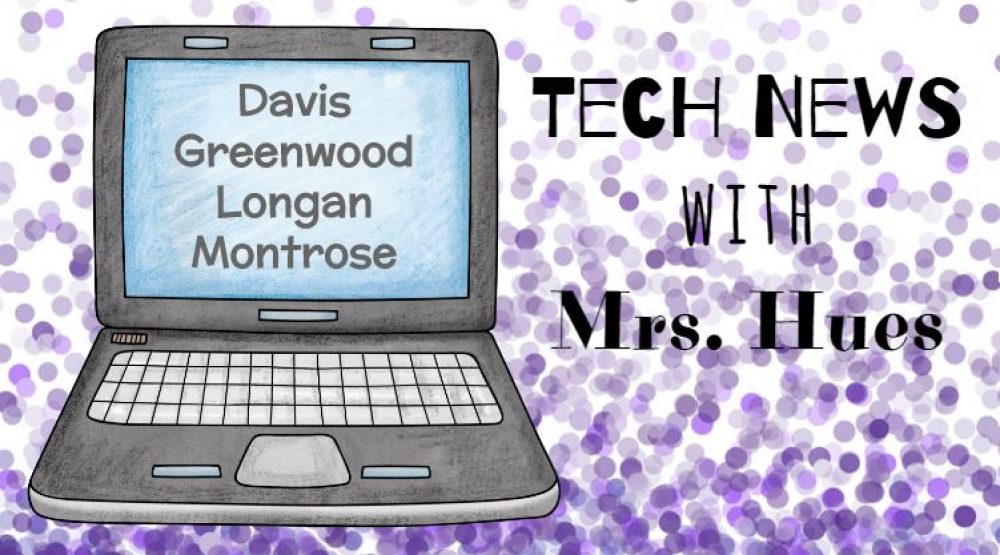Yesterday, I attended the RVA Unconference that was hosted by Henrico County. I went to one session called Google Apps for K-2, and the facilitator shared with us a resource that I think would be very beneficial. It’s a Google Chrome extension called Read to Write for Google. It allows you to have the text in the doc highlight and read aloud to the students. To add it to your account, launch Chrome and log into your Henrico Google Account. Then click on this link: Chrome Web Store This will take you to the extension in the Chrome Web Store where you can get the free extension. The YouTube video about this extension does a great job explaining how this product works. Once the extension is added, whenever you open a new doc, this icon will pop up at the top of your doc and give you access to the tools of Read & Write for Google.
![]() Today, I practiced with a Kindergarten class to see how it would work. I created a doc with a sight word list. You could use the Tyner Sight Word Lists found on Virtual Share. The doc reads through the word list for the student. Then it reads the story I typed using those sight words. Finally, I typed some directions for the students for what to do next. After listening to the words a few times, the students can try to read the words aloud using Quick Voice on the iPad. Then they can draw a picture of what was happening in the story so that the teacher can check for comprehension.
Today, I practiced with a Kindergarten class to see how it would work. I created a doc with a sight word list. You could use the Tyner Sight Word Lists found on Virtual Share. The doc reads through the word list for the student. Then it reads the story I typed using those sight words. Finally, I typed some directions for the students for what to do next. After listening to the words a few times, the students can try to read the words aloud using Quick Voice on the iPad. Then they can draw a picture of what was happening in the story so that the teacher can check for comprehension.
Here’s a quick example of this activity in action. It was a trial run for all involved, and it’s not perfect, but it’s a starting point. If you have other ideas of ways this could be used, I would love to hear them!