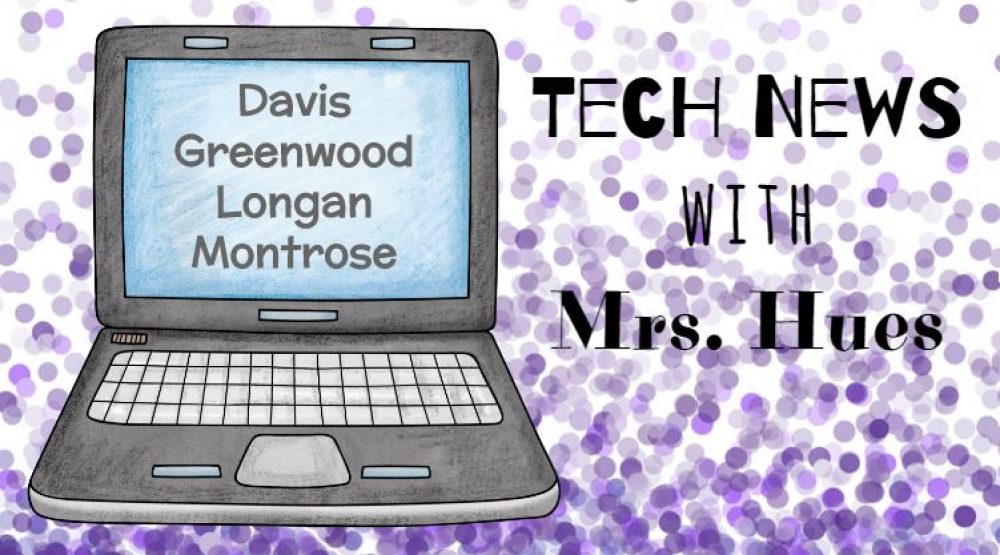Save the date for the 9th Annual Henrico 21 Celebration! All Henrico 21 and Student 21 entries are due to me by Friday, March 30th. Please visit our new Henrico 21 Site for details and to submit a lesson. We are looking forward to celebrating the innovative teaching and learning that is occurring in your classrooms!
Homophones in Book Creator
The students in Ms. Stacia’s 2nd grade class have been studying homophones. Today they used Book Creator to make two pages with the two different spellings and meanings of a word that sounds the same. They used a class code to join Book Creator so that their finished books/pages were automatically sent to the teacher’s library. At the end of the rotations, the teacher and I were able to combine all the pages of their books into one class book on homophones. Click here to take a look at their finished book.
[iframe src=”https://drive.google.com/file/d/1-I5hHP1QiqONOqqw0O4SxfxByRB8XzqX/preview” width=”640″ height=”480″>]
On Track with Graphing
The 5th grade students at Glen Lea have been learning about collecting and graphing data. Around the same time as the Olympic Games, the students participated in a couple of different track events at their school: long jump and 40 yard dash. Today we graphed their data in Google Sheets. The students did a great job creating and customizing their graphs.
[iframe src=”https://drive.google.com/file/d/14LaoXpmWFsIDfkSRFGq4YaIKUIDRRYJU/preview” width=”640″ height=”480″>]
[iframe src=”https://drive.google.com/file/d/1vMQHSHQd-lo_kTwD7DduoO2spaP72-K9/preview” width=”640″ height=”480″>]
Exploring the Midwest
The students in Mrs. Beam’s 5th grade class have been studying the Midwest of the United States. With the guidance of their classroom teacher and librarian, they conducted research, wrote a script, and then recorded using the Green Screen and DoInk to share their information. The finished videos were uploaded to Seesaw. Using Adobe Premiere, I was able to make the videos fly in and out of the state they were referring to. Take a look at their finished video.
[iframe src=”https://drive.google.com/file/d/1QMqDIjLq1iauh-bgZ6_fcnJ-3Vm_XZjs/preview” width=”640″ height=”480″>]
Fluency Station with Seesaw
Ms. Casey at Greenwood was looking for an easy way to have her 4th graders record themselves reading a selection and then independently upload it to her. I suggested Seesaw! Seesaw has a record feature built into most of the activities. For this station, students took a quick picture of the text and then recorded themselves reading that selection.
[iframe src=”https://drive.google.com/file/d/1gKhfHbUVek1TcYSXT3Kdq4lZUobNXbVd/preview” width=”640″ height=”480″>]
Coding Matter
For this fun activity I collaborated with Matt Caratachea at Glen Allen Elementary. The 5th grade students have been learning about how atoms move in each state of matter. Today we introduced them to coding in Scratch by creating these projects to show how atoms move.
For the solid, we provided the students with a template. They remixed and created a bunch of atoms arranged in neat rows to show how the atoms in a solid are tightly packed and vibrate. Originally the Lego block was a sprite, but we had trouble with the atoms moving behind the block, so for this remix, I made it the background for this project.
[iframe allowtransparency=”true” width=”485″ height=”402″ src=”//scratch.mit.edu/projects/embed/203160673/?autostart=false” frameborder=”0″ allowfullscreen>]
For the liquid, students selected a background of their choice from the library within Scratch. The only rule was that it had to be a location that had water. Students used the drawing tool to draw a circle for the atom and fill it in with a gradient. Students used the x/y coordinates to code the atoms to stay within the areas with water. Then they programmed the atom to glide to a random position within that x/y range.
[iframe allowtransparency=”true” width=”485″ height=”402″ src=”//scratch.mit.edu/projects/embed/204022920/?autostart=false” frameborder=”0″ allowfullscreen>]
Originally, I had planned for the gas to glide to a random position as well, but at a faster speed. A student in the first class suggested that we use “Forever” and “Go to Random Position.” This was an awesome suggestion because it involved less code and had the effect that we wanted with the gas flying all over the screen. For this state of matter, student drew a sky background and selected the orange ball sprite from the library. After they had it coded to always go to a random position, they simply had to duplicate the atoms to have more fly around the screen.
[iframe allowtransparency=”true” width=”485″ height=”402″ src=”//scratch.mit.edu/projects/embed/206244421/?autostart=false” frameborder=”0″ allowfullscreen>]
One of the great things about Scratch is that there is always more than one way to code and it allows the students and I to try out different codes, reflect, change it up, and share ideas. True problem solving and critical thinking in action!
[iframe src=”https://drive.google.com/file/d/1Rr6TWQWJqjYK8Vhy3KrfHiWVqQNELcQz/preview” width=”640″ height=”480″>]
2nd Grade Math Review Digital Breakout
Mrs. Jung, 2nd grade teacher at Longan Elementary, was looking for a fun way to have students review what they had learned from the first semester. She sent me the skills they have covered and I created this digital breakout for the students to try to solve. In the first clue, students had to build a puzzle to reveal a pictograph and then solve the clue by analyzing the graph. Next students looked at a receipt to estimate about how much money Sam spent. Using a number line, students had to add double digit numbers. For number sense, students used a model similar to base-ten blocks to determine the correct number. For the last clue, students had to determine the place value of the provided numbers. As students found the answers to the clues, they recorded them on the provided Google Form. When they submitted their correct answers, students were able to click a link to play this Gumball Game to compare numbers.
[iframe id=”vp1ssd94″ title=”Video Player” width=”640″ height=”360″ frameborder=”0″ src=”https://s3.amazonaws.com/embed.animoto.com/play.html?w=swf/production/vp1&e=1519651519&f=ssd946otUEqTp8AL2mE0EA&d=0&m=a&r=360p&volume=100&start_res=360p&i=m&asset_domain=s3-p.animoto.com&animoto_domain=animoto.com&options=” allowfullscreen>]
Cells with ClassFlow
The students in Mrs. Elsea’s 5th grade class used ClassFlow to review the parts of plant and animal cells. ClassFlow is similar to Nearpod in that I can send my slides to the students computer and receive student feedback. We began with a Bill Nye video. The video opened on all student laptops so they could use their headphones and listen to the short clip.
[iframe src=”https://drive.google.com/file/d/1MDue9gsPpKJl-MSnTDCF8tisoL73XOzt/preview” width=”640″ height=”480″]
Next I shared information slides with the students about the parts of a cell. After each cell part, students had to determine if this cell part was found in both the plant and animal cells. If the organelle was only found in one type of cell, they used the text response to explain.
[iframe src=”https://drive.google.com/file/d/1H750XnE8XUM64TdHW3u0fRK_ANqv5KYy/preview” width=”640″ height=”480″]
The students really enjoyed the diagram activity in which they labeled the diagram to show where the different parts of the plant and animal cell were located.
[iframe src=”https://drive.google.com/file/d/1gAQnSkEBfp44zrVFO_toi4FAkD9PsddR/preview” width=”640″ height=”480″]
[iframe src=”https://drive.google.com/file/d/1ZWGRRzHllGcu98uxFZmbUEa9NCKKW9Oj/preview” width=”640″ height=”480″]
We ended this lesson with a matching activity with the cell vocabulary.
[iframe src=”https://drive.google.com/file/d/1svM1T6J0ob99uOALAAXPNizl_ezZGOQS/preview” width=”640″ height=”480″]
Throughout the lesson, I used the polling and text features to get student’s feedback on how well they liked this lesson in ClassFlow. If you are interested in trying this lesson with your class, create a free account on classflow.com and then click on this link to add the lesson to your resources.
Guess the Main Idea
Mrs. Reed and Mrs. Gerrard’s 1st graders have been practicing with main idea. Today they used Seesaw to draw pictures that would give clues to the main idea. They also recorded their voice to accompany their drawings and asked their classmates to guess their main idea.
The finished pictures and recordings were uploaded to the student folder in Seesaw.
[iframe height=’400′ width=’400′ src=’https://app.seesaw.me/pages/shared_item?item_id=item.cb15881c-e652-4791-a231-1392f4899b1b&share_token=QbpvPFeaSU6xt_5HwNC2kw&mode=embed’]
[iframe height=’400′ width=’400′ src=’https://app.seesaw.me/pages/shared_item?item_id=item.41c80a2c-15f9-4126-8772-7a5f8eb19f46&share_token=xHQ26ioSSoKRRBnK67WqQA&mode=embed’]
[iframe height=’400′ width=’400′ src=’https://app.seesaw.me/pages/shared_item?item_id=item.cdea8c3d-6bc2-43bc-98f2-430d10501047&share_token=HJMeFHjbTjC4zQNEa57R6g&mode=embed’]
Then the students looked and listened to the clues their classmates had posted and used the comment feature to guess the main idea of their picture.
[iframe src=”https://drive.google.com/file/d/1gnB_w16zvIwiNskHqMARguDFXGyVMWdJ/preview” width=”640″ height=”480″]
Lunch Waste Data Collection
The students in Mrs. Wilson’s class have noticed that quite a bit of unopened food items are being thrown away at lunch. Students collected data on the iPads by observing what items were thrown away during lunch and tallying them on a template in Seesaw. After tallying, students recorded their voice explaining what they observed during their time in the cafeteria.
[iframe height=’400′ width=’400′ src=’https://app.seesaw.me/pages/shared_item?item_id=item.56bd3f36-08bf-48c4-b184-809434d1ef3c&share_token=3qmm5yTDQ5qGsdUIqOb_Sw&mode=embed’]
Next the students looked through all of their classmates tally sheets and added up the amount of each item that was thrown out during lunch. They used Google Sheets to enter the data and create a bar graph. The finished bar graphs were saved as images and uploaded to Seesaw.
[iframe src=”https://drive.google.com/file/d/1hYtDzoNU0GDZlL00rZ0hs_nT6qHneUjq/preview” width=”640″ height=”480″]
[iframe height=’400′ width=’400′ src=’https://app.seesaw.me/pages/shared_item?item_id=item.68b8d66c-3b35-4ae4-95fd-e6f0646a53b6&share_token=P3YWhDWTSUu__bIojCviBQ&mode=embed’]