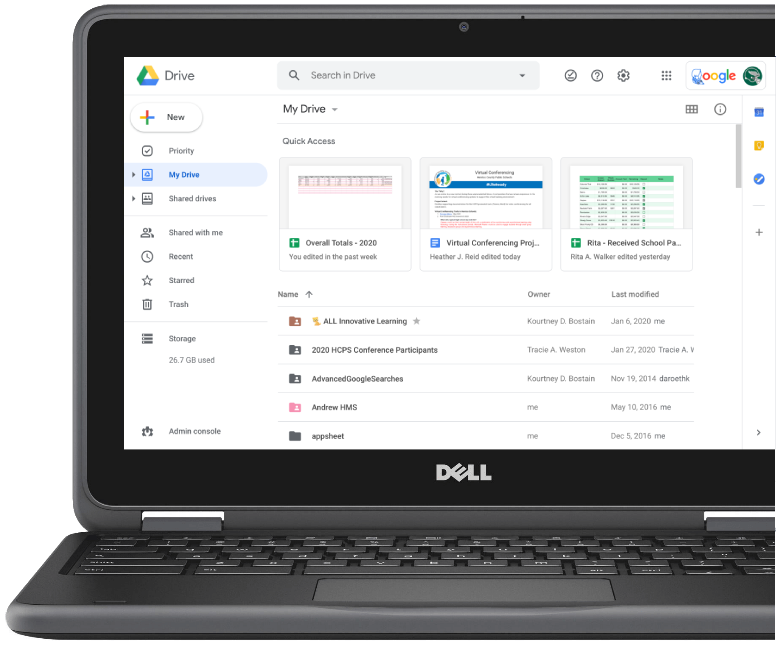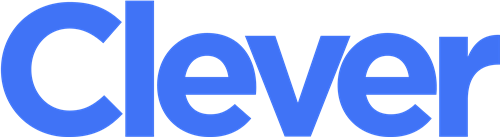How can I Help my child ONLINE?
In order to prioritize the health and safety of employees, students and families during the continuing coronavirus pandemic, HCPS will use a predominantly virtual start to the 2020-21 school year. The virtual model will be in place for at least the first nine weeks of the school year, which begins Sept. 8.
Mission Forward Website
Digital Learning Supports for Families
Elementary Support
This document provides an overview of the digital learning resources with which all Henrico elementary students (grades K-5) and their families will interact.
Middle School Support
This document provides an overview of the digital learning resources with which all Henrico middle school students (grades 6-8) and their families will interact.
High School Support
This document provides an overview of the digital learning resources with which all Henrico high school students (grades 9 – 12) and their families will interact.
Digital Learning Overview for Families
Henrico offers live as well as online Digital Learning Overview sessions for Henrico families. All families are invited to participate, but families of any new secondary student (6th -12th grade) must verify completion of the overview as one of the requirements in order for their student to receive an HCPS laptop. Be sure to either:
- Submit to the Verification Form at the end of the Digtial Learning Overview presentation to the right, or
- Sign the Digital Learning Overview for Middle School Families on Henrico’s online forms portal, Rycor, or
- Attend a face to face overview at your child’s school (see the 2019/2020 face to face session schedule to the right)
Online Digital Learning Overview
Schedule of Live Presentations
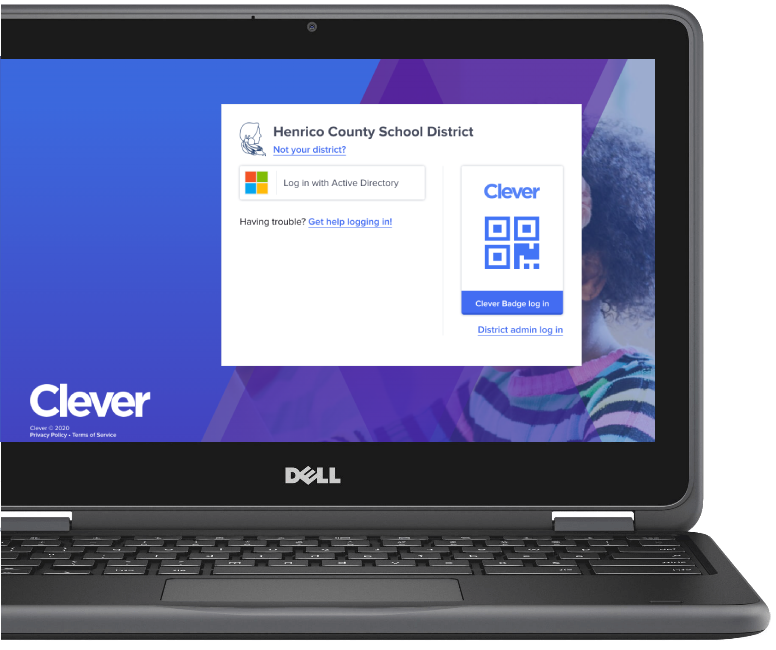
Clever
In order to see the digital learning tools specific to your child and their school please log into your child’s Clever Portal. This can be done by going to clever.com/in/henrico and logging in with a single username and password. Once logged in you will see a personalized dashboard containing all of the resources available to your child.
Clever
In order to see the digital learning tools specific to your child and their school please log into your child’s Clever Portal. This can be done by going to clever.com/in/henrico and logging in with a single username and password. Once logged in you will see a personalized dashboard containing all of the resources available to your child.
Schoology
Schoology is our Learning Management System. Be sure to sign up for a parent account today in order to stay abreast of the latest announcements, assignments, and formative assessments happening at your child’s school. This learning platform helps support anytime, anywhere learning.
Quick Start
Families Course
Watch the Video

* Note: In order to set up a Schoology parent/guardian account, please register for a PowerSchool Parent Portal Account first.
Schoology
Schoology is our Learning Management System. Be sure to sign up for a parent account today in order to stay abreast of the latest announcements, assignments, and formative assessments happening at your child’s school. This learning platform helps support anytime, anywhere learning.
Quick Start
Families Course
Watch the Video

* Note: In order to set up a Schoology parent/guardian account, please register for a PowerSchool Parent Portal Account first.
Schoology Course for Families
Are you curious about Schoology and want to learn more? Henrico Schools has developed a parent course that was designed to help you become familiar with Schoology and to explain the process a family member must go through when signing up for parent access.
Virtual Class Tips
Helpful Guide containing virtual class tips for students to keep in mind before, during, and after class ends.
Virtual Class Tips for Students
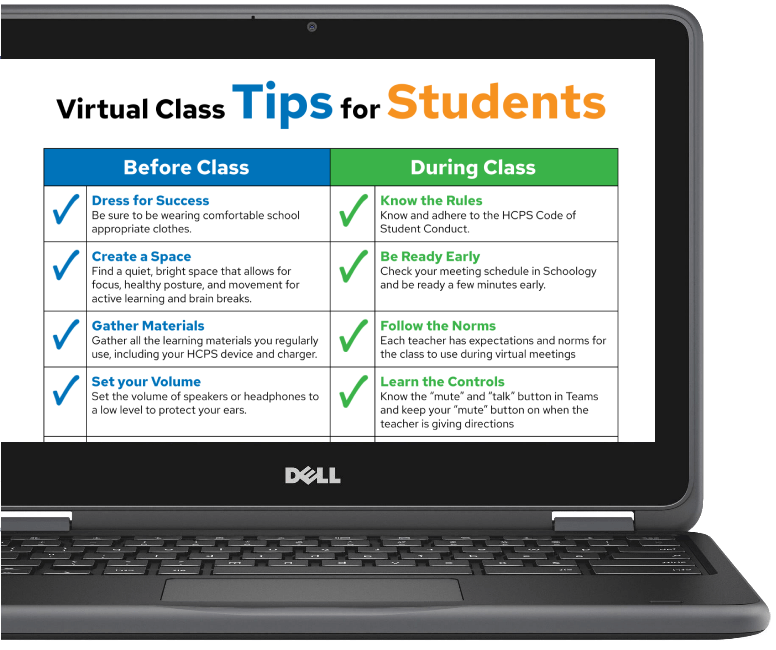
Virtual Class Tips
Helpful Guide containing virtual class tips for students to keep in mind before, during, and after class ends.
Virtual Class Tips for Students
GSuite
Henrico Schools is a Google Suite for Education District. Google Docs, Sheets and Slides enable students to collaborate with their peers and teachers in real-time, allowing them to share their work, get feedback, and make edits instantaneously. They can be kept private, shared with others (such as a parent, or the entire class), or even made public. Best of all they can be accessed from any computer or tablet, anywhere, anytime.
GSuite
Henrico Schools is a Google Suite for Education District. Google Docs, Sheets and Slides enable students to collaborate with their peers and teachers in real-time, allowing them to share their work, get feedback, and make edits instantaneously. They can be kept private, shared with others (such as a parent, or the entire class), or even made public. Best of all they can be accessed from any computer or tablet, anywhere, anytime.
Still have questions? Be sure to check out the Henrico Connection to help answer any of your online service needs.
HCPS online learning
Help Desk
There’s also a hotline for parents to call in regard to computer/technology issues with HCPS laptops and Chromebooks. Call the “Helpdesk” at 804-328-5207 and leave a message. You can also send an email to helpdesk@henrico.k12.va.us. Our team will follow-up with you as quickly as possible.
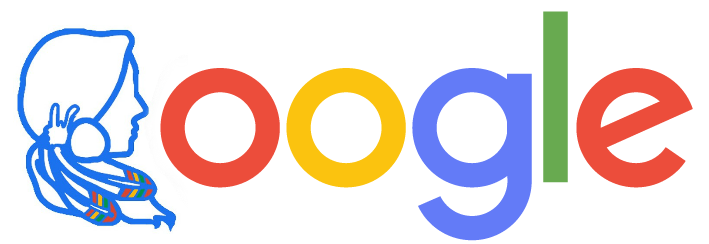
Henrico Schools is a Google Suite for Education District. Google Docs, Sheets and Slides enable students to collaborate with their peers and teachers in real-time, allowing them to share their work, get feedback, and make edits instantaneously. They can be kept private, shared with others (such as a parent, or the entire class), or even made public. Best of all they can be accessed from any computer or tablet, anywhere, anytime.
Google Drive
Google Drive gives users access to all of the G Suite products and unlimited storage accessible from any device.
Click Here
Drive
Google Drive Access
Click here to view G Suite for Education Privacy and Security Information
Clever Menus
Henrico County Public Schools offers an array of digital resources. Many of these digital tools help to create a personalized learning experience for our students. Click on the link below to view a menu of core resources that have been approved to be used with students.
Which digital tools does my child have access to at their school?
Clever Menus references a vast array of approved digital digital tools students have access to in Henrico County. In order to see the tools specific to your child and their school please log into your child’s Clever Portal. This can be done by going to clever.com/in/henrico and logging in with a single username and password. Once logged in you will see a personalized dashboard containing all of the resources available to your child.
Directions for Logging into Clever
Directions for Logging into Clever
Frequently asked questions
Teachers use Schoology to post their classroom materials online; provide a safe forum for students to discuss their ideas and collaborate on projects; and to assign and collect homework electronically. It helps students stay organized and it keeps the class connected.
A Schoology Parent Account gives you access to:
- The classes your child is enrolled in.
- Your child’s upcoming assignments.
- School and class announcements.
Schoology makes it easy for parents to stay involved in their children’s education. Click here for a video showing how to set up a parent Schoology account.
What is PowerSchool?
PowerSchool gives families of students in grades 2-12 easy access to class grades, attendance information and student schedules. The online tool comes in two versions: one for students, and one for parents and guardians called PowerSchool Parent Portal.
Directions for setting up a PowerSchool parent account can be downloaded here.
If you download and install the PowerSchool App for a mobile device please use this mobile code when signing into your account: Power School iphone/Android App County Code – MXZM
New in 2018! There’s a brand new way to complete online back-to-school forms (all grades).
RYCOR Online Forms lets you avoid the long back-to-school paperwork lines. Submit your children’s school forms through a secure website, accessed in most instances through the PowerSchool Parent Portal. RYCOR Online Forms will open on Thursday, Aug. 16. For more information about this new service, visit our website: http://henricoschools.us/back-to-school-forms/
Student safety is a top priority. Please Click here to view a list of our purchased products and online tools. This link will take you to a spreadsheet describing each of the products. It highlights the student data that is shared with vendors as well as a link to the vendor – supplied privacy information.
How Does My Student Reset their Password?
Password Manager is web-based and accessible from anywhere with Internet access. Students are required to change their passwords every 90 days. This site allows a student to edit/change or reset their password. Directions for Password Manager can be found here.
Does Henrico have a Technology Acceptable Use Policy?
Yes. This is located in the Code of Conduct and must be signed each year in order to obtain a laptop. (See pages 12-14)
Where Can I Find Information about Low Cost Internet?
For those who are looking for an affordable option to home internet services please see if you qualify for this incentive.
Where Can I Find Student Training Resources?
We have student training resources available on the student training section of this website.