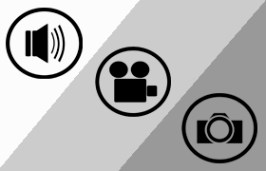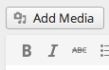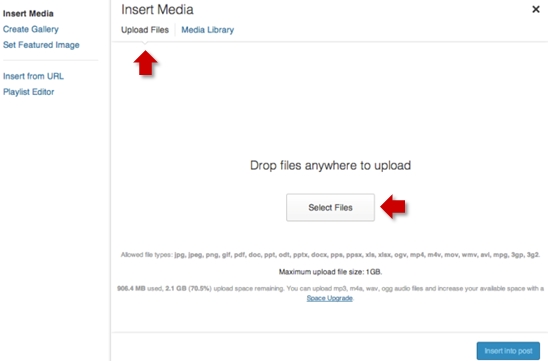Images
First, click the “Add Media” button above the Visual Editor on a new post of page you are creating. Also, you may add or remove media via the Dashboard by clicking Media> Add New.
First, select “upload files”
Next select “select files”
Navigate to the saved image you want to upload and double click the image
Once your image has uploaded, there are some useful options under the drop-down menus on the right sidebar that can help simplify image modifications.
- Alignment – Set how your image arrangement. Options:
- Left – left alignment with text wrapping around the image.
- Center – Center alignment with text wrapping around the image.
- Right – Right alignment with text wrapping around the image.
- None – the image will align flush left, and the text will not wrap around it.
- Link to – Used to configure what the image links to when clicked. Options:
- Media – When clicked, the image appears alone.
- Attachment – Use this option to have the image link to an attachment.
- Custom URL – Use this option to have the image link to a URL.
- None – Use this option to have the image do nothing when clicked.
- Size – Used to re-size the image. Options include some of the following (depending on size):
- Thumbnail – The smallest size of 150×150 pixels. Some cropping may occur.
- Medium – A medium image size that varies based on the original image size.
- Full – The exact dimensions of your original image is used.
Once you have made your selections, select “insert into post”.
Video
If you love video, you can also embed videos on your blog from supported services, such as YouTube and Vimeo. Copy and paste the URL from your address bar (make sure it is on its own line) into your post, publish the post, and the video can be played on your blog.
Audio
You can also post audio on your blog. Simply drag a compatible audio file (.mp3 .m4a .ogg .wav) to the body of your post or page (make sure it is on its own line) into your post or page, publish, and your audio can be played on your blog.