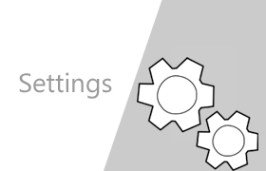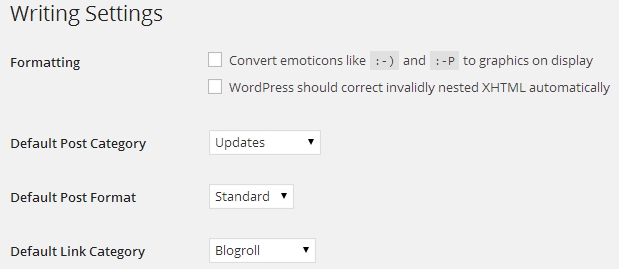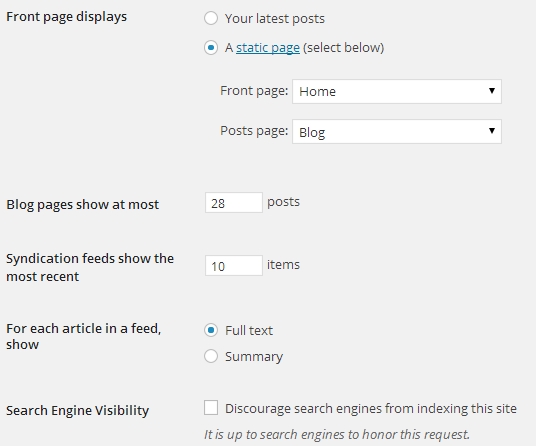General Settings
The General Settings let you change many of the items that control how your blog is displayed, such as the title, tagline, timezone, and date/time formats. You will want to update the blog title and tagline under this section, but you can also edit the timezone, date and time format, and the starting day of the week under Settings> General on your dashboard.
Writing Settings
Writing settings configure how your new posts and pages are handled and can be found under Settings> Writing. In this section, you can set a default category for your new posts (if desired) and a default post type by using the drop-down menus. Drag the Press This icon to your web browser’s toolbar if you would like to use this to copy items from other websites to post on your blog. It is not recommended that you use the post via email feature as it can compromise the security of your blog.
Reading Settings
The Reading Settings control how your blog is displayed to visitors. You can access it via your Settings -> Reading page. By default, your front page is set to display your latest blog posts, but you can change it to a static front page. Using a static front page is handy if you want to use your blog to create a website and use your front page to display the same content, such as a welcome message. (More details are under our Posts and Pages section). You can alter the number of items displayed by default on your blog and you can choose to show a summary of your posts or the full text of the post, but keep in mind that users can always click on the post title to go from summary view to full view. Lastly, you can block search engines from listing your blog under Settings>Reading.
Discussion Settings
These settings control how others interact with your blog. Be sure to leave the boxes checked that were already checked when you opened this page. Un-checking any of the boxes will result in a great deal of unwanted SPAM comments to be made on your site. You may want to check the box to “allow comments” if you want comments auto-enabled on every post you make. You can always enable/disable comments on select posts regardless of what you check in this section.
Additional Settings
The remaining default settings (media, permalinks, akismet and Google Analytics) are not typically changed with most blog use. Contact your ITRT if you wish to alter these settings. In addition, when activating plugins, you may notice additional settings links may appear under settings that apply to the plugin you have activated. Refer to the material on the Plugins page for more information or contact your ITRT.